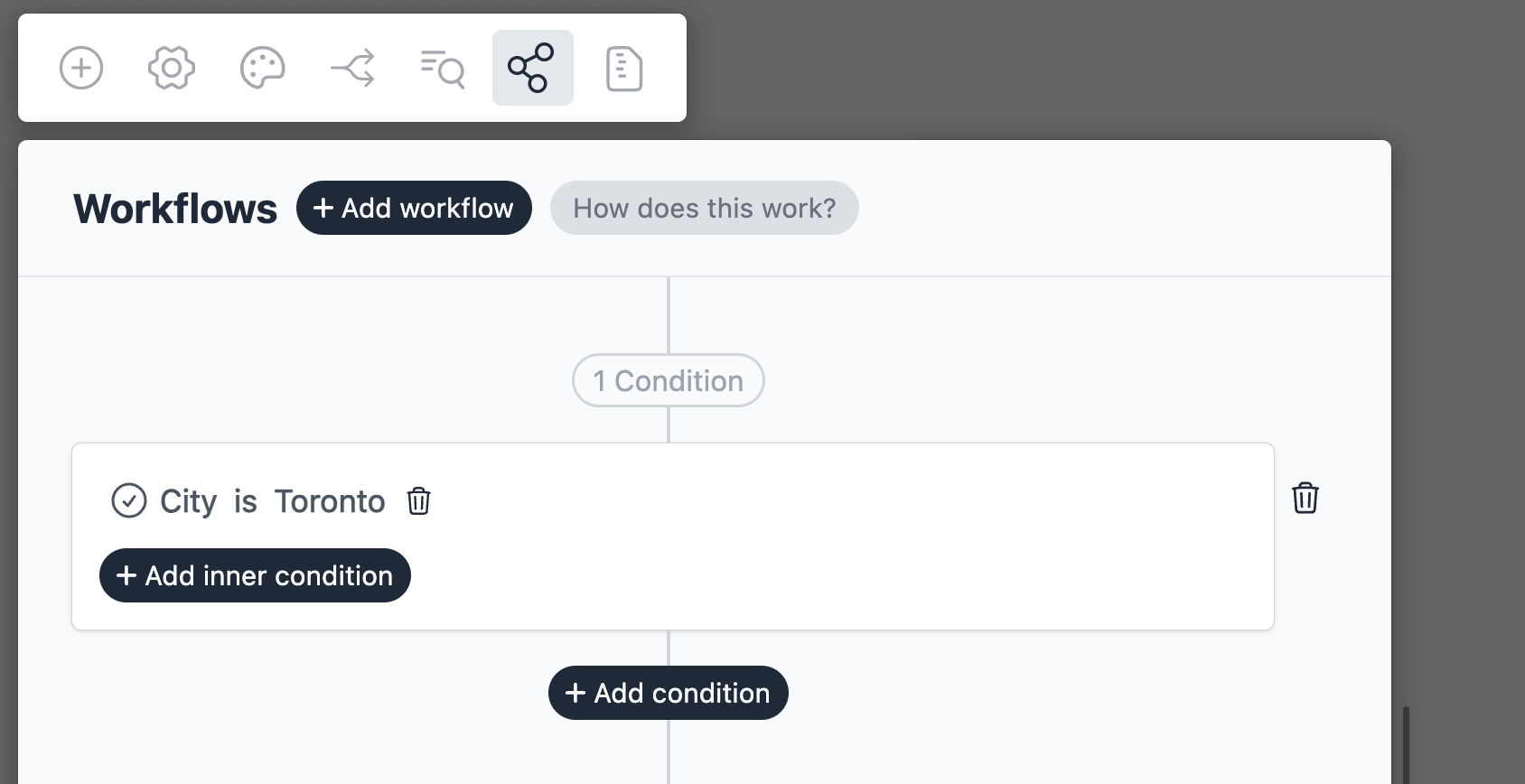Create Klaviyo Subscribers
Introduction
Klaviyo workflow allows you to create new subscribers in Klaviyo when a form is submitted. In this tutorial we will create a simple sign-up form and connect it to Klaviyo.
Create a new form
On your Formcrafts dashboard ↗ click on Add Form → Start from scratch. Enter a Form name and hit enter. This will create a new form.
You can also create a new form by clicking on Add Form → Use a Template and selecting a template. This would allow you to skip this step. We have a large collection of email signup templates ↗ that you can use.
Now add some basic fields to your form using the Add field button on the top-left corner of the form editor:
- First name (One line input)
- Last name (One line input)
- Email (Email)
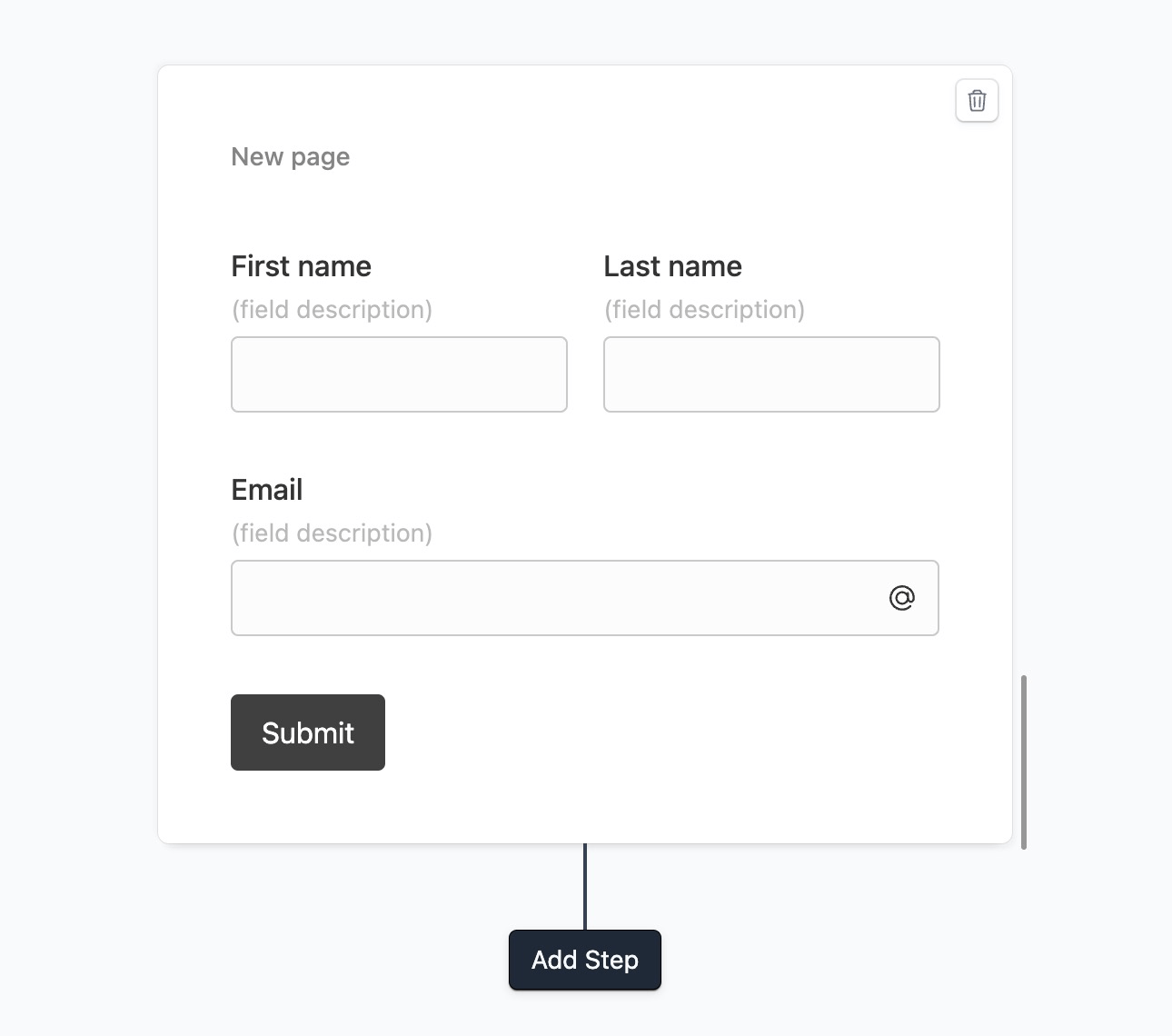
Create a workflow
Click on the Workflows button on the top-left corner of the form editor, and then click on the Add workflow button.
Now edit the new workflow, and click on Add action. Under (select action) find Klaviyo, and click on Connect to Klaviyo.
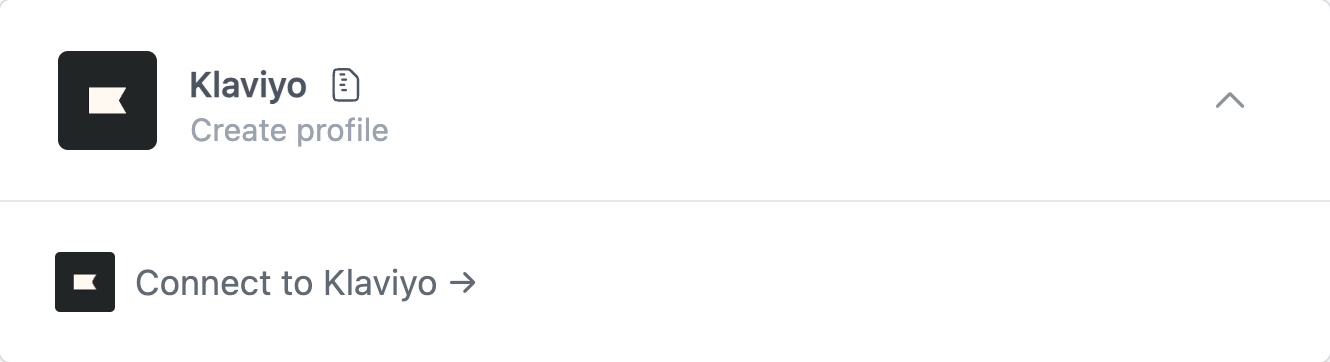
At this stage you will be asked to connect your Klaviyo account. Proceed as directed.
Configure the action
The last stage is to configure the workflow action.
Under Add to list you can choose a list to add the subscriber to.
Then we would use the section Field mapping to map the form fields to their respective Klaviyo counterpart.
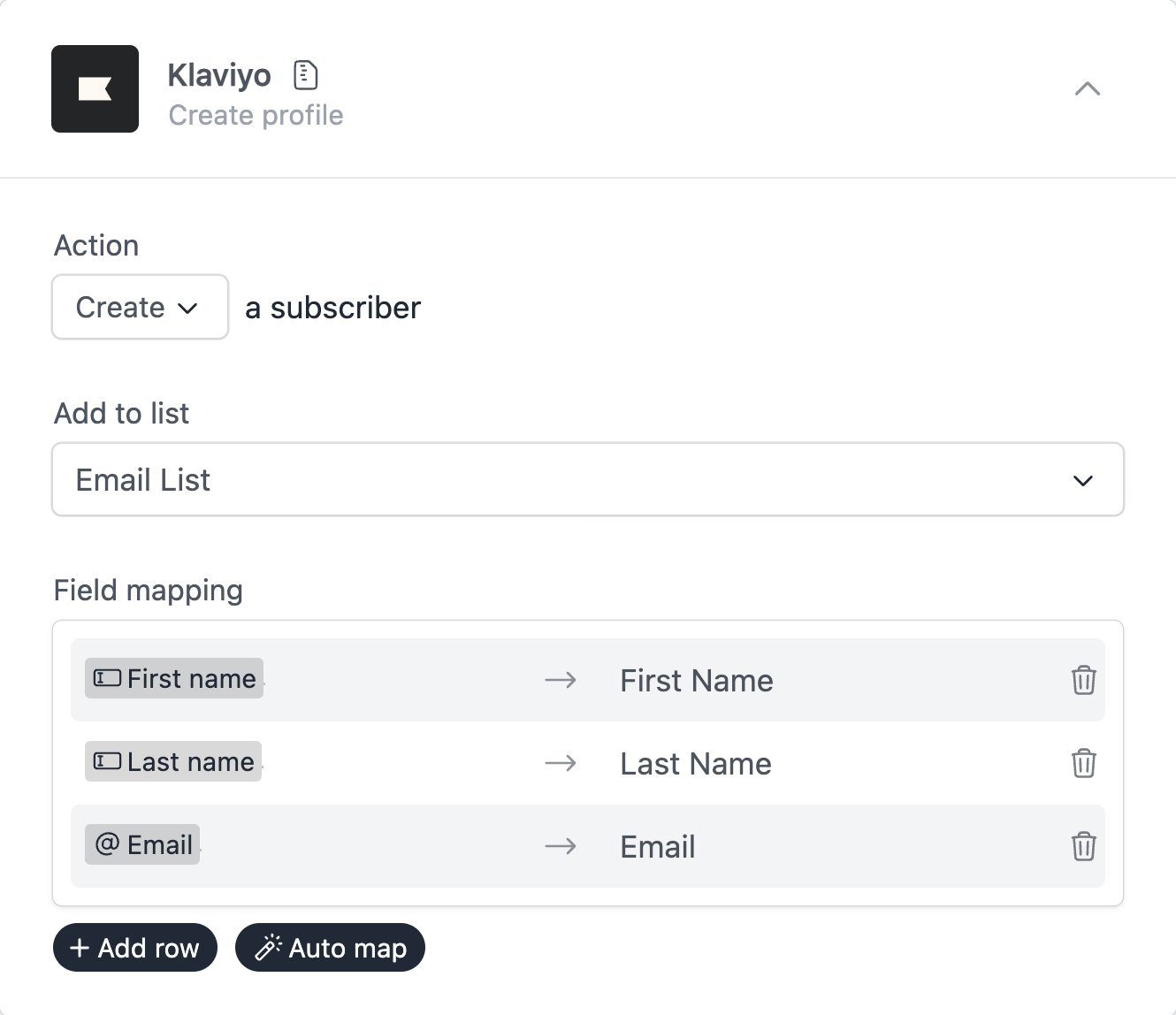
Save and test
Click on the Preview button on the top-right corner of the form editor, and submit the form to test the workflow.
Formcrafts keeps a record of all successful and failed workflows which you can view using the Logs button on the top-left corner of the form editor.
Learn more about Workflow logs.
Notes
Conditional workflows
By default the Klaviyo action(s) is triggered on each form submit. We can add conditions to our workflow to trigger the action(s) only when certain conditions are met. Edit your workflow and click on Add condition. Here you can add conditions, or even create condition groups.