Create a HubSpot Customer Survey
Introduction
We will create a simple customer survey that asks for email, rating, and optional comments. New responses on this survey will be turned into timeline events in HubSpot on a contact.
Create a new form
On your Formcrafts dashboard ↗ click on Add Form → Start from scratch. Enter a Form name and hit enter. This will create a new form.
You can also create a new form by clicking on Add Form → Use a Template and selecting a template. This would allow you to skip this step. We have a large collection of survey and feedback form templates ↗ that you can use. Here is a popular CSAT survey template ↗.
Now add some basic fields to your form using the Add field button on the top-left corner of the form editor:
- Your email (Email)
- How would you rate our customer support? (Rating)
- Do you have any suggestions for us? (Comment)

Create a workflow
Click on the Workflows button on the top-left corner of the form editor, and then click on the Add workflow button.
Now edit the new workflow, and click on Add action. Under (select action) find HubSpot, and click on Connect to HubSpot.
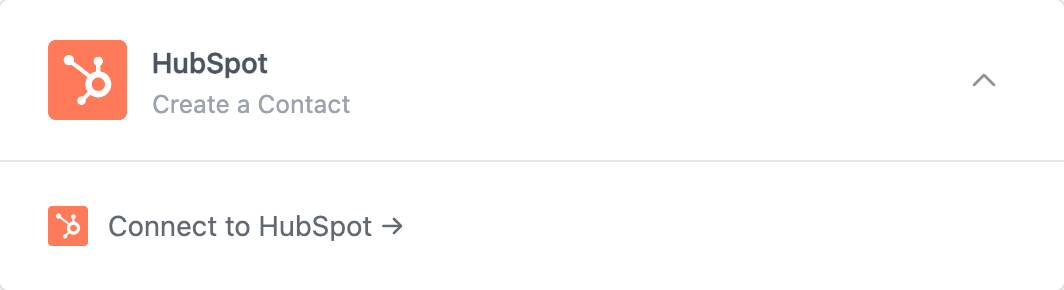
At this stage you will be asked to connect your HubSpot account. Proceed as directed.
Configure the action
Set the Action to Create a timeline event.
Under Email field select the Your email field in the form.
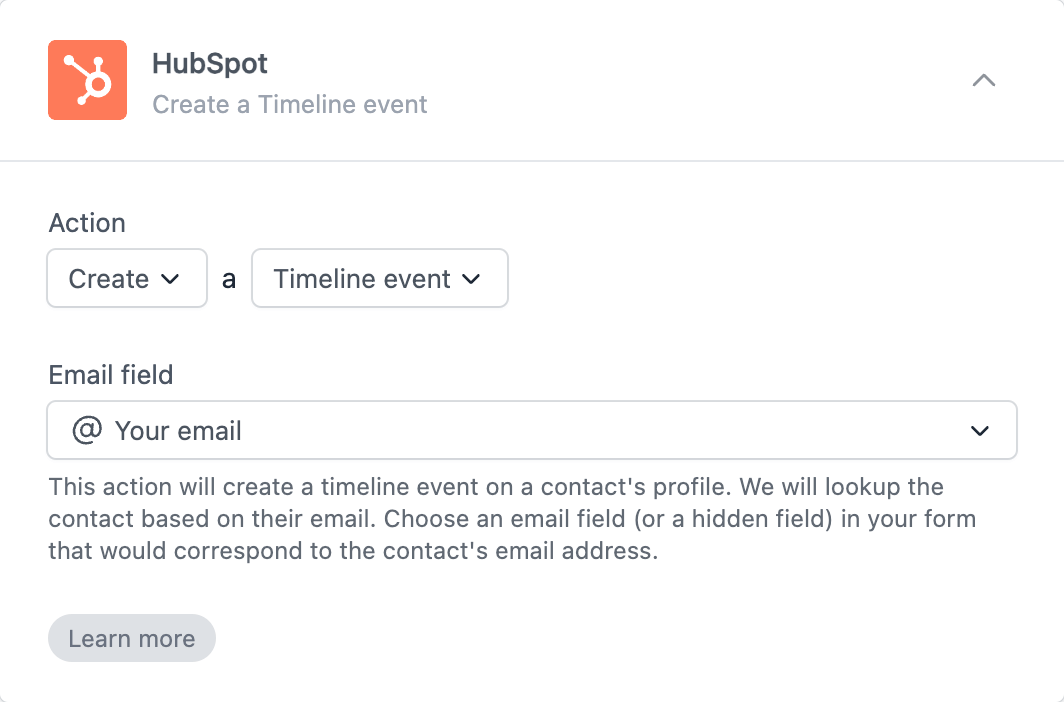
We are asking the customer for their email and then using it to create a timeline event on their contact record in HubSpot.
You could also use a hidden field to store the contact’s email, and then use that field in the workflow action instead. Hidden fields can be prefilled via URL. Learn more about using hidden fields.
Save and test
Click on the Preview button on the top-right corner of the form editor, and submit the form to test the workflow.
Formcrafts keeps a record of all successful and failed workflows which you can view using the Logs button on the top-left corner of the form editor.
Learn more about Workflow logs.
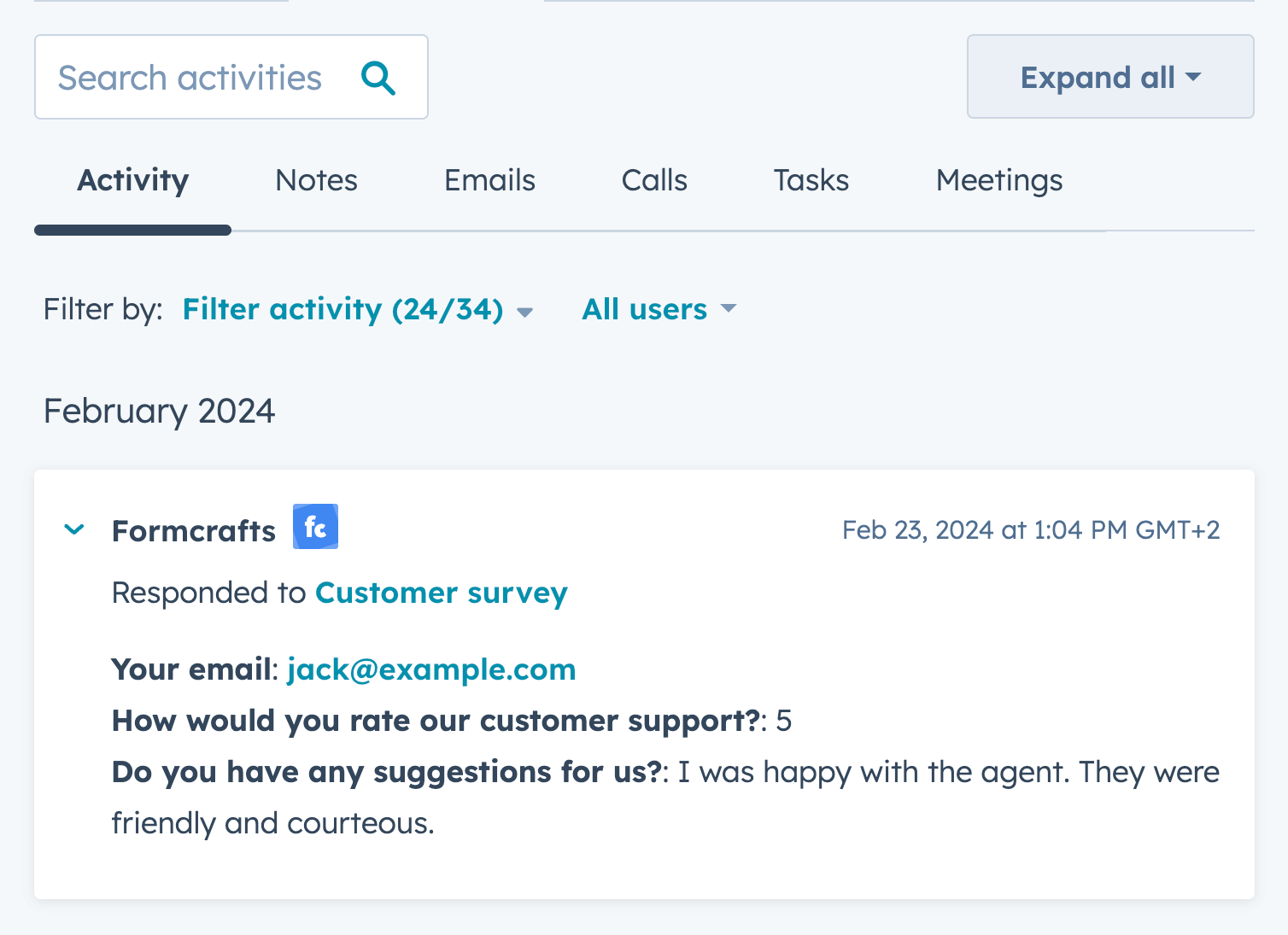
Notes
Embed on a HubSpot page
You can embed this form on your HubSpot website or landing page. Learn more about embedding forms on a HubSpot page.
Embed in marketing emails
You can embed your surveys in marketing emails, including marketing emails sent via HubSpot. Learn more about embedding forms in marketing emails.
