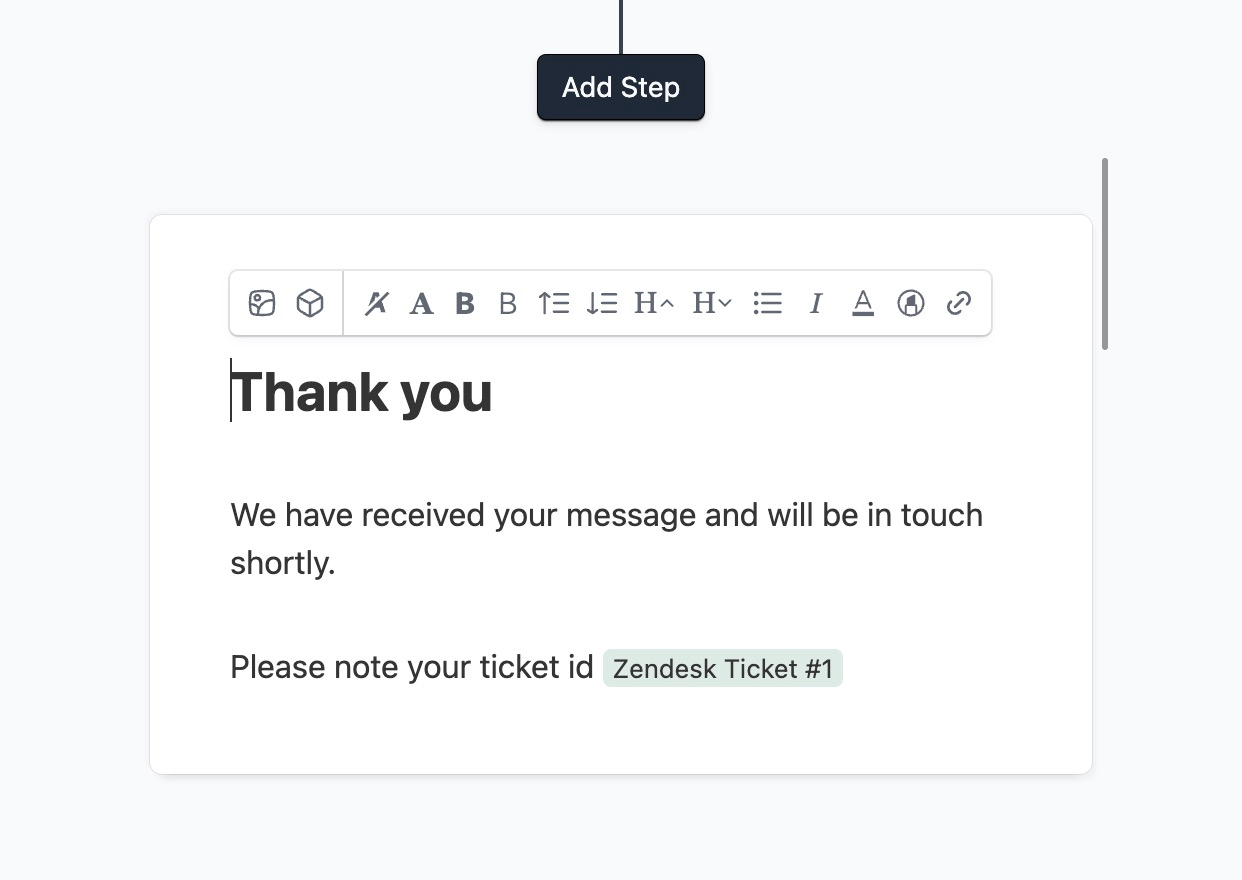Success Message
Introduction
This feature allows you to show a success message, or a thank you message to the user after they have submitted a form. Your form has a default success message, but you can also override it using workflows.
Default success message
The default success message can be edited right below the Add Step button on the form editor page. This success message is shown in all cases, unless it has been overwritten by a success workflow.
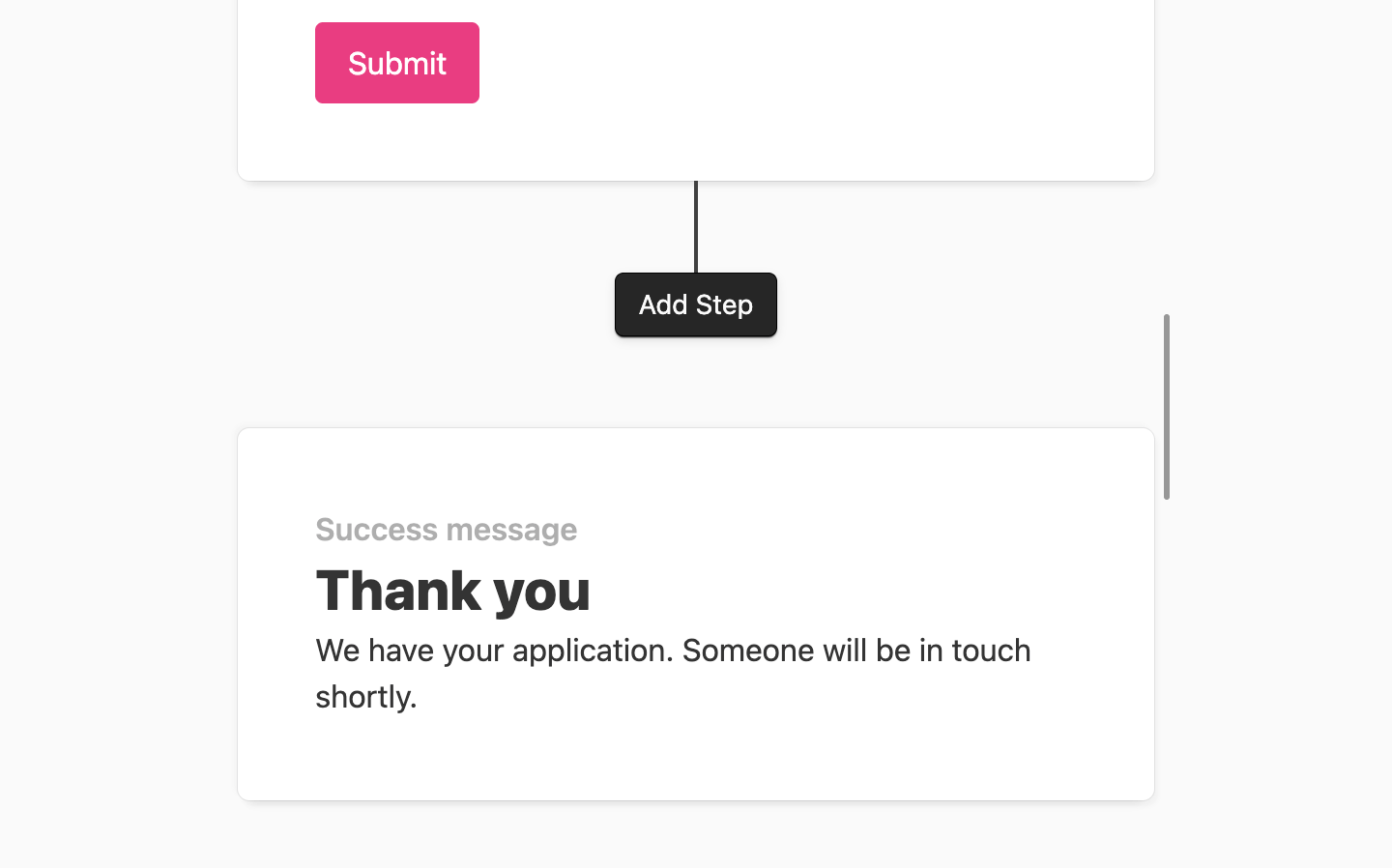
Workflow success message
You can add workflows on the form editor page via Workflows → Add workflow.
Workflows allow you to configure conditional success messages: you can show the user different success messages based on their input.
For example, if the Enquiry type is Sales our success message should say that our sales team will contact them soon.
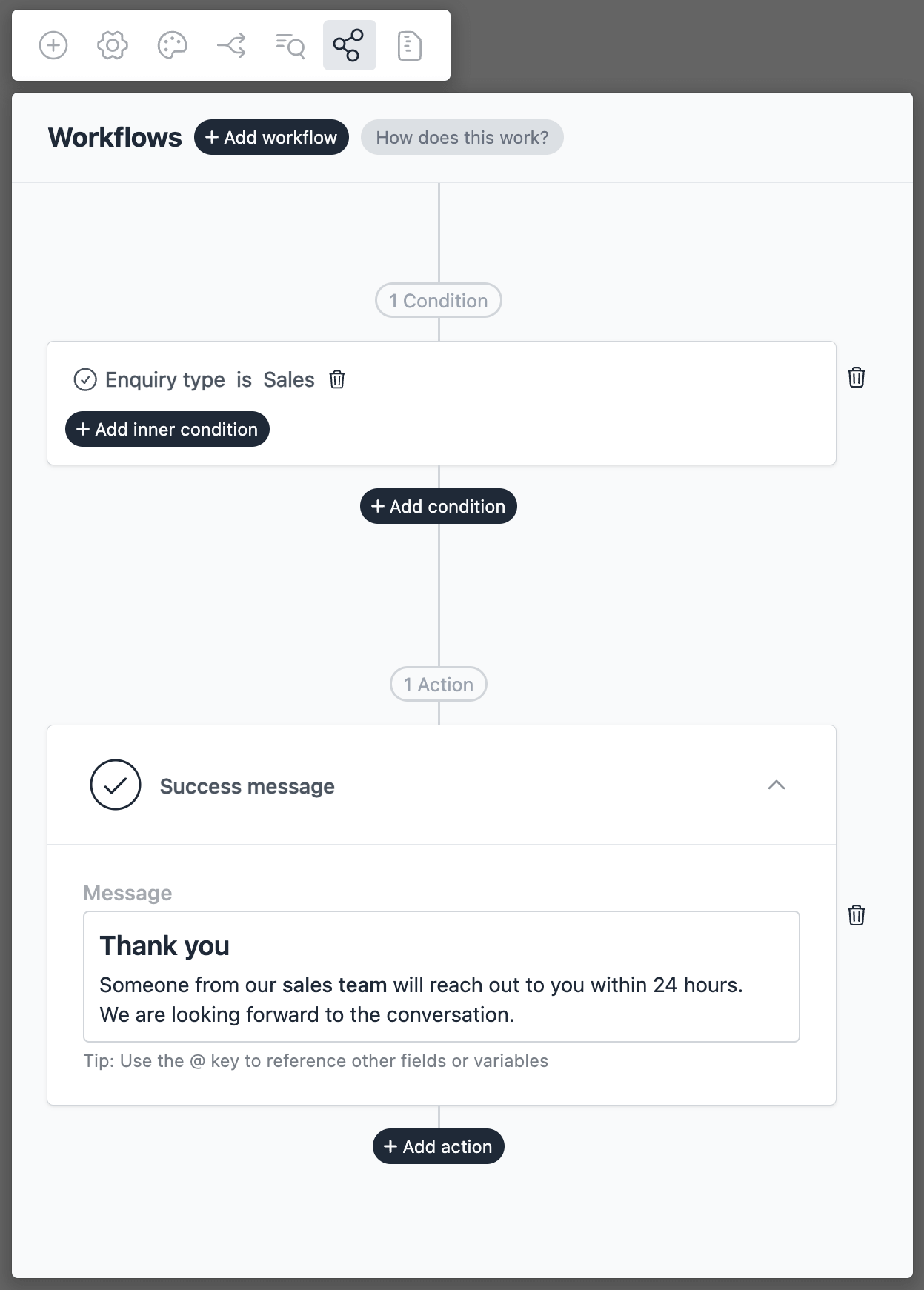
Content and personalization
Success message editor is a rich text editor, allowing you to add images, links, and other rich content. You can personalize the success message using field references, global references, and workflow action references. You can read more about references here.
Example, if your have a workflow that creates a Zendesk ticket after a form submission, you can include the ticket number in the success message.