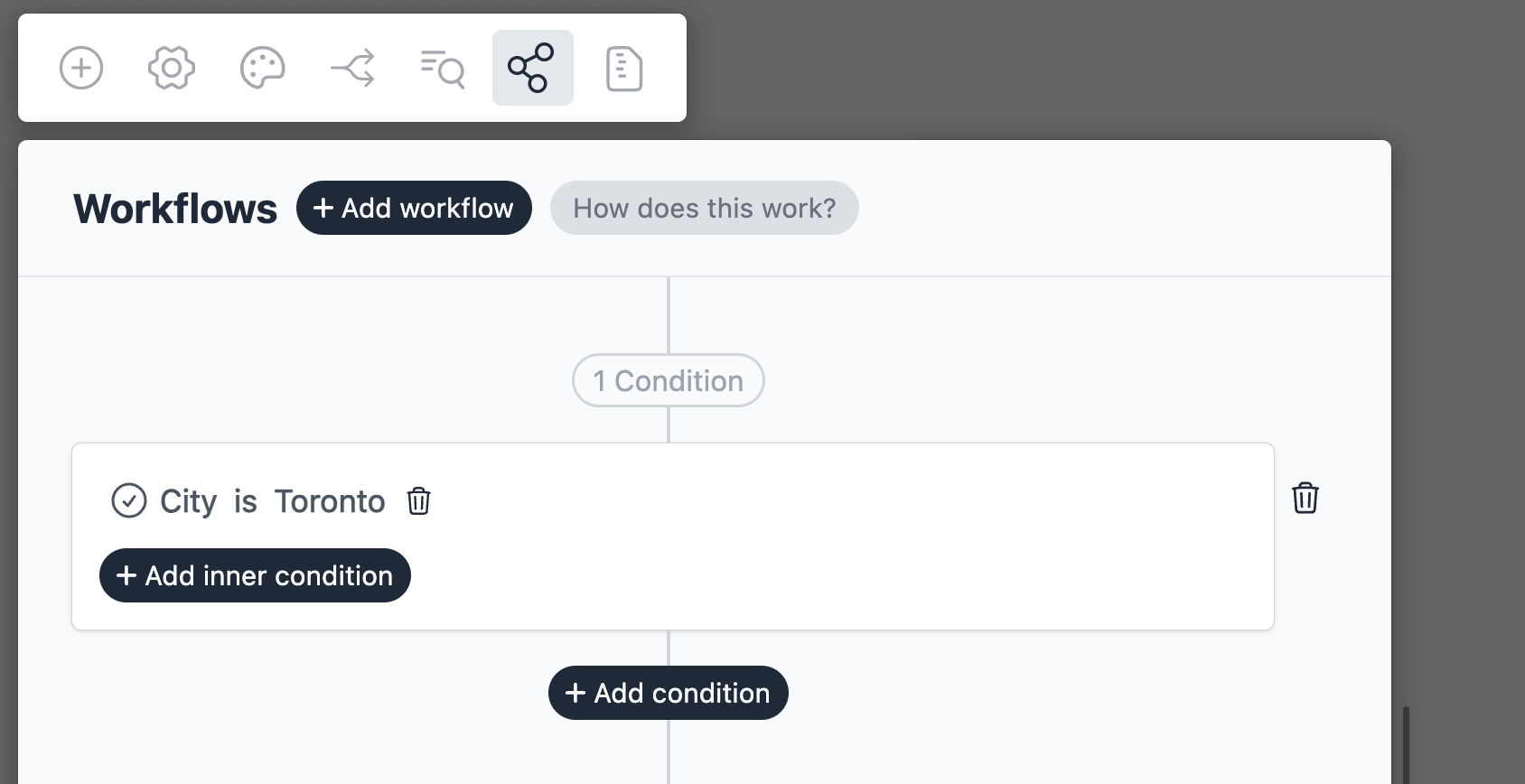Create Mailchimp Contacts
Introduction
Mailchimp workflow allows you to create (or update) contacts in Mailchimp when a form is submitted.
- Support for basic fields like name and and email.
- Support for contact custom fields.
- Support for adding tags.
- Support for adding interests.
Let us create a simple sign-up form and connect it to Mailchimp.
Create a new form
On your Formcrafts dashboard ↗ click on Add Form → Start from scratch. Enter a Form name and hit enter. This will create a new form.
You can also create a new form by clicking on Add Form → Use a Template and selecting a template. This would allow you to skip this step. We have a large collection of email signup templates ↗ that you can use.
Now add some basic fields to your form using the Add field button on the top-left corner of the form editor:
- First name (One line input)
- Last name (One line input)
- Email (Email)
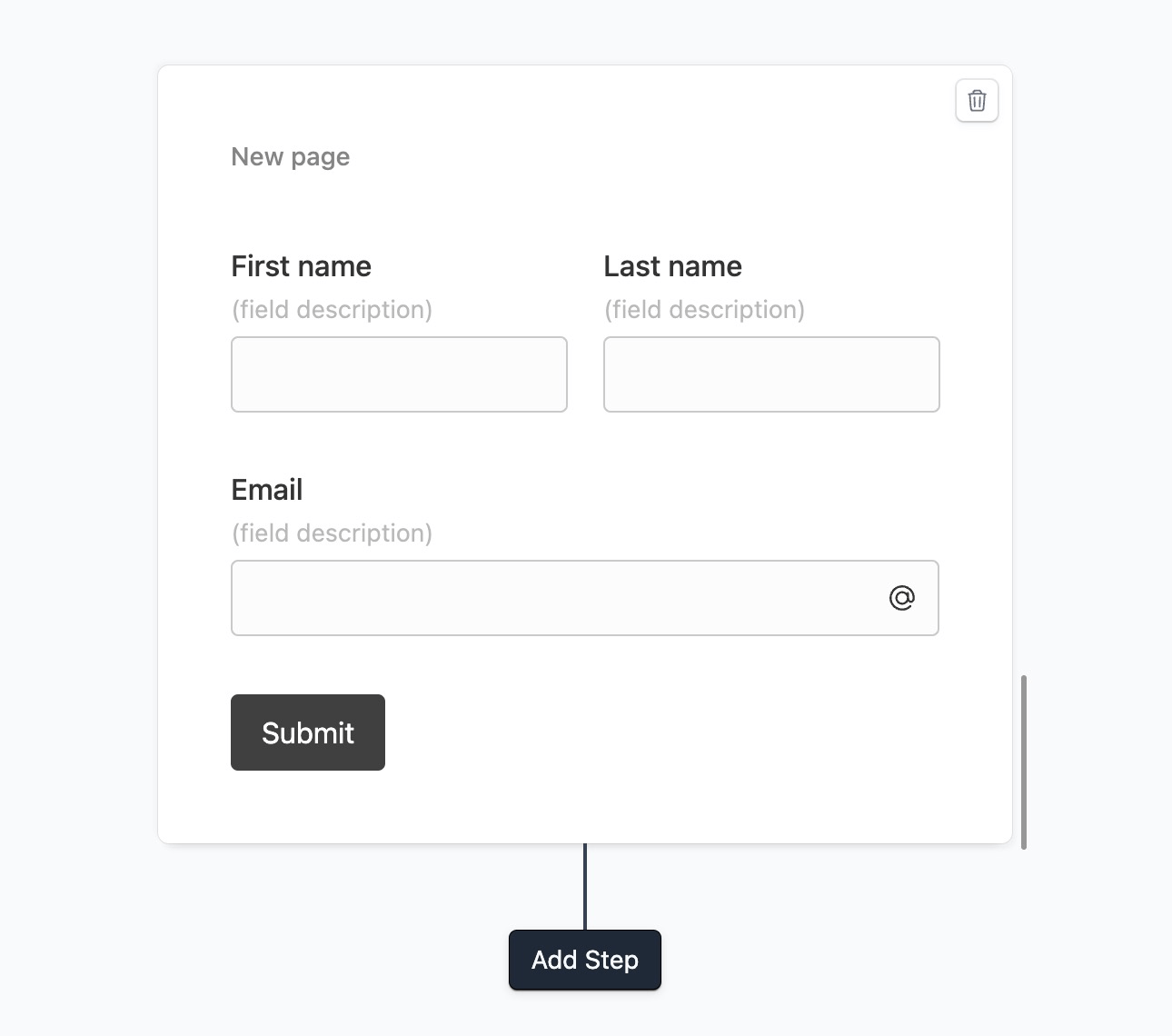
Create a workflow
Click on the Workflows button on the top-left corner of the form editor, and then click on the Add workflow button.
Now edit the new workflow, and click on Add action. Under (select action) find Mailchimp, and click on Connect to Mailchimp.
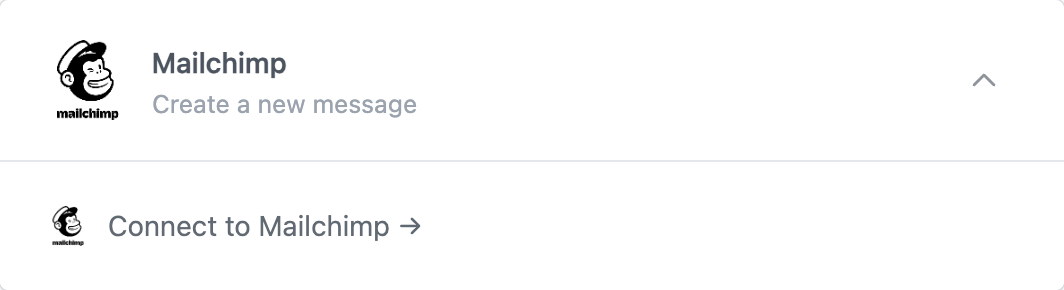
At this stage you will be asked to connect your Mailchimp account. Proceed as directed.
Configure the action
The last stage is to configure the workflow action.
Under Add to list you can choose a list to add the contact to.
Then we would use the section Field mapping to map the form fields to their respective Mailchimp counterpart.
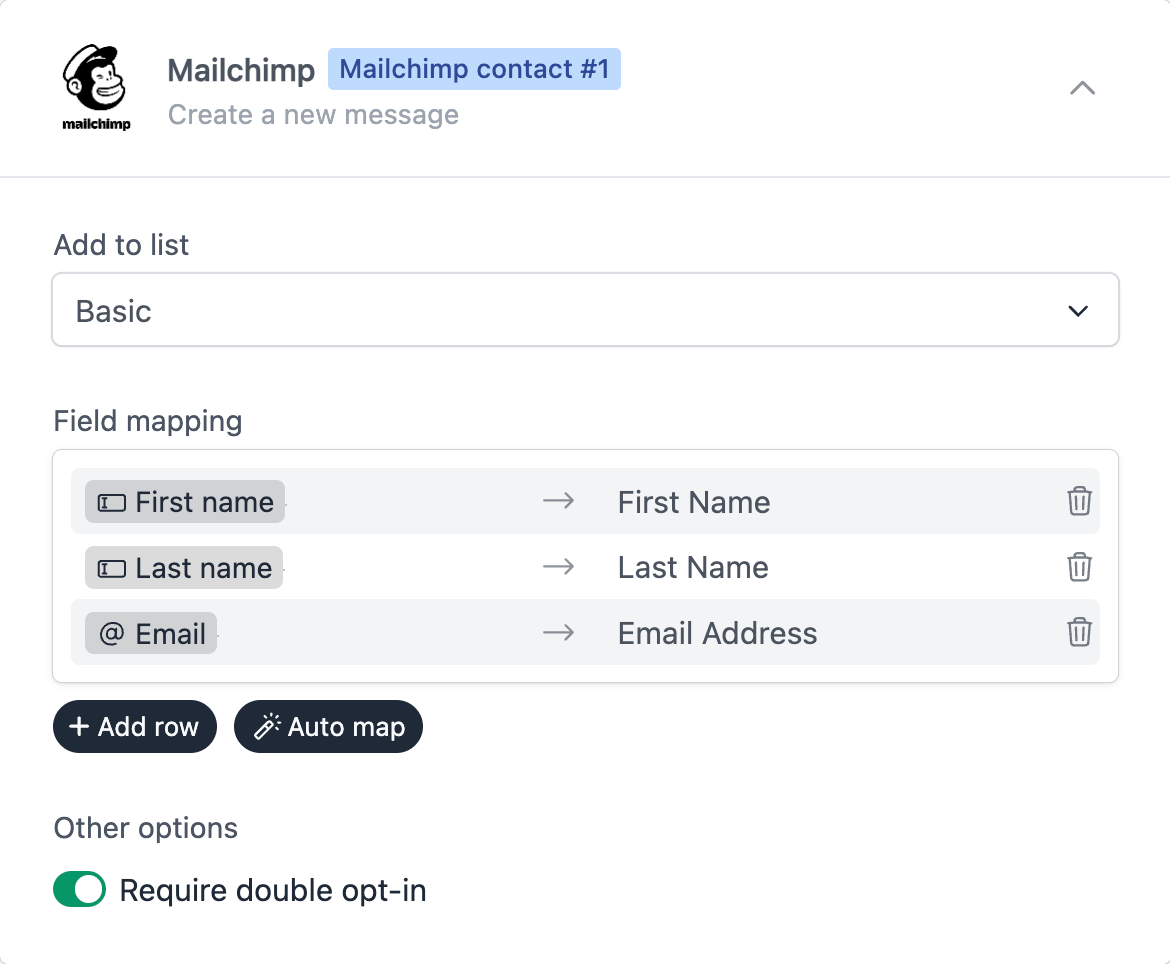
Save and test
Click on the Preview button on the top-right corner of the form editor, and submit the form to test the workflow.
Formcrafts keeps a record of all successful and failed workflows which you can view using the Logs button on the top-left corner of the form editor.
Learn more about Workflow logs.
Notes
Interests
Formcrafts supports adding interests to Mailchimp.
Click on Add field and add a Multiple choice field to your form. Now we need the correct options names and values. Formcrafts makes this easy. Edit your field, and go to the Options tab. Now click on Autofill and find the Mailchimp interest group.
This would automatically add the correct options to your field.
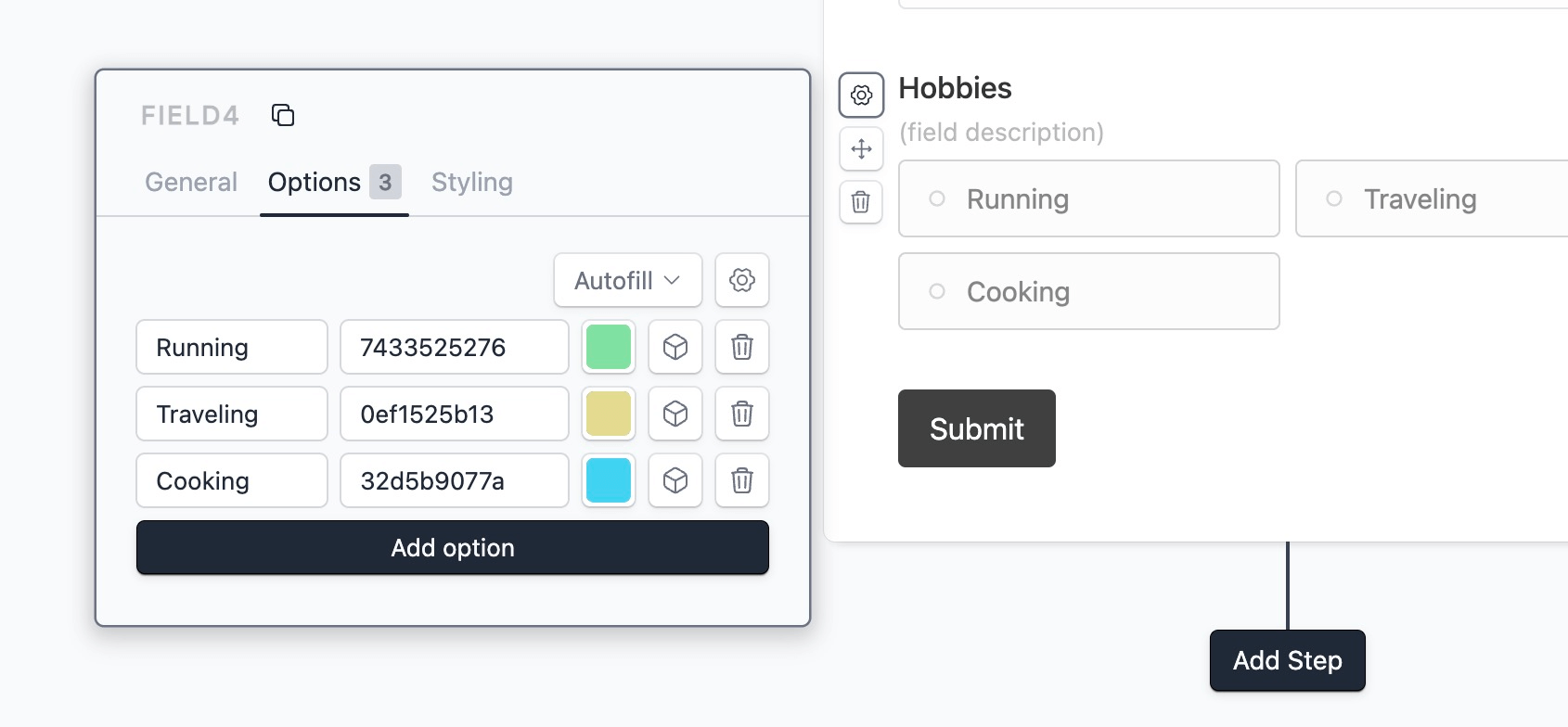
Lastly, we have to update our field mapping section and map the new interest field to the correct Mailchimp interest group.
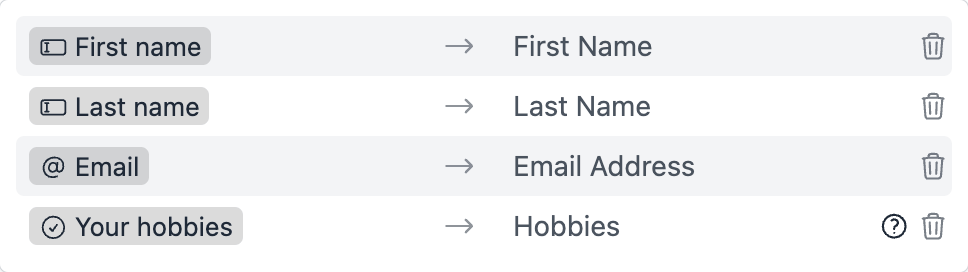
Conditional workflows
By default the Mailchimp action(s) is triggered on each form submit. We can add conditions to our workflow to trigger the action(s) only when certain conditions are met. Edit your workflow and click on Add condition. Here you can add conditions, or even create condition groups.