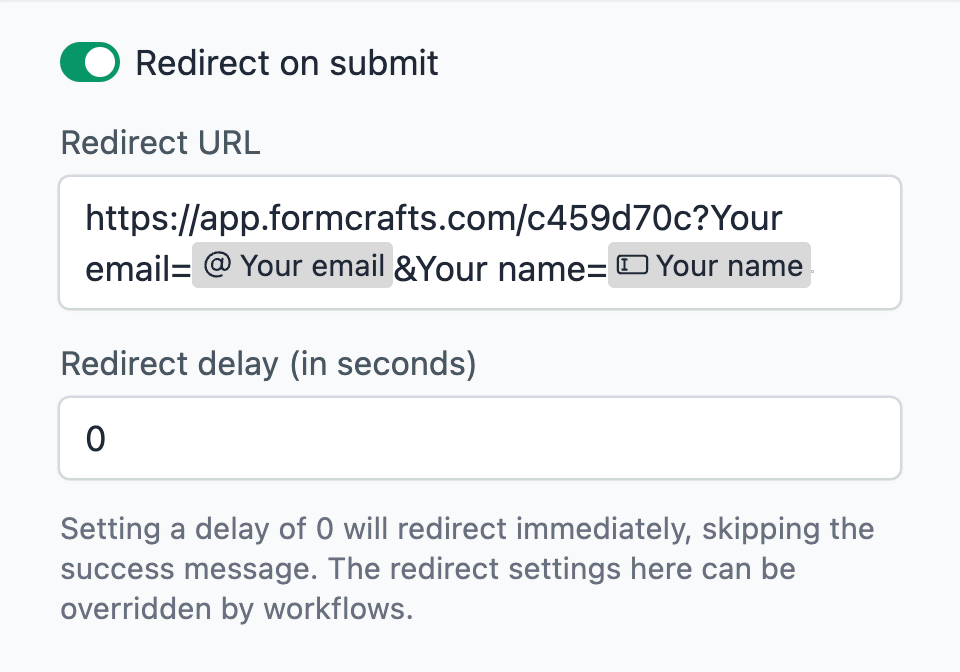Submit Partial Data Through Linked Forms
Introduction
One of the most common questions we get is how to submit partial data through a form. Partial submission can allow you to capture lead information (and even trigger integrations) without requiring the user to complete the entire form. In this tutorial we will learn how to use the Linked Forms feature to submit partial data (via dynamic form prefill).
While this example uses HubSpot you can configure any other integration in a similar way. Here is a high-level overview of the flow:
- A visitor enters their email and name on the primary form, and hits "Next".
- Formcrafts processes this data, and creates a HubSpot contact.
- The visitor is redirected to a secondary form (which remembers their email).
- The visitor completes the secondary form, and hits "Submit".
- Formcrafts processes the secondary form, updating the HubSpot contact with the new data.
Setting up the primary form
On the Formcrafts’ dashboard, click on Add Form → Start from scratch. Add the fields you want to capture in the primary form. In this example, we will add an email field and a name field.
Edit the submit button so it says Next.
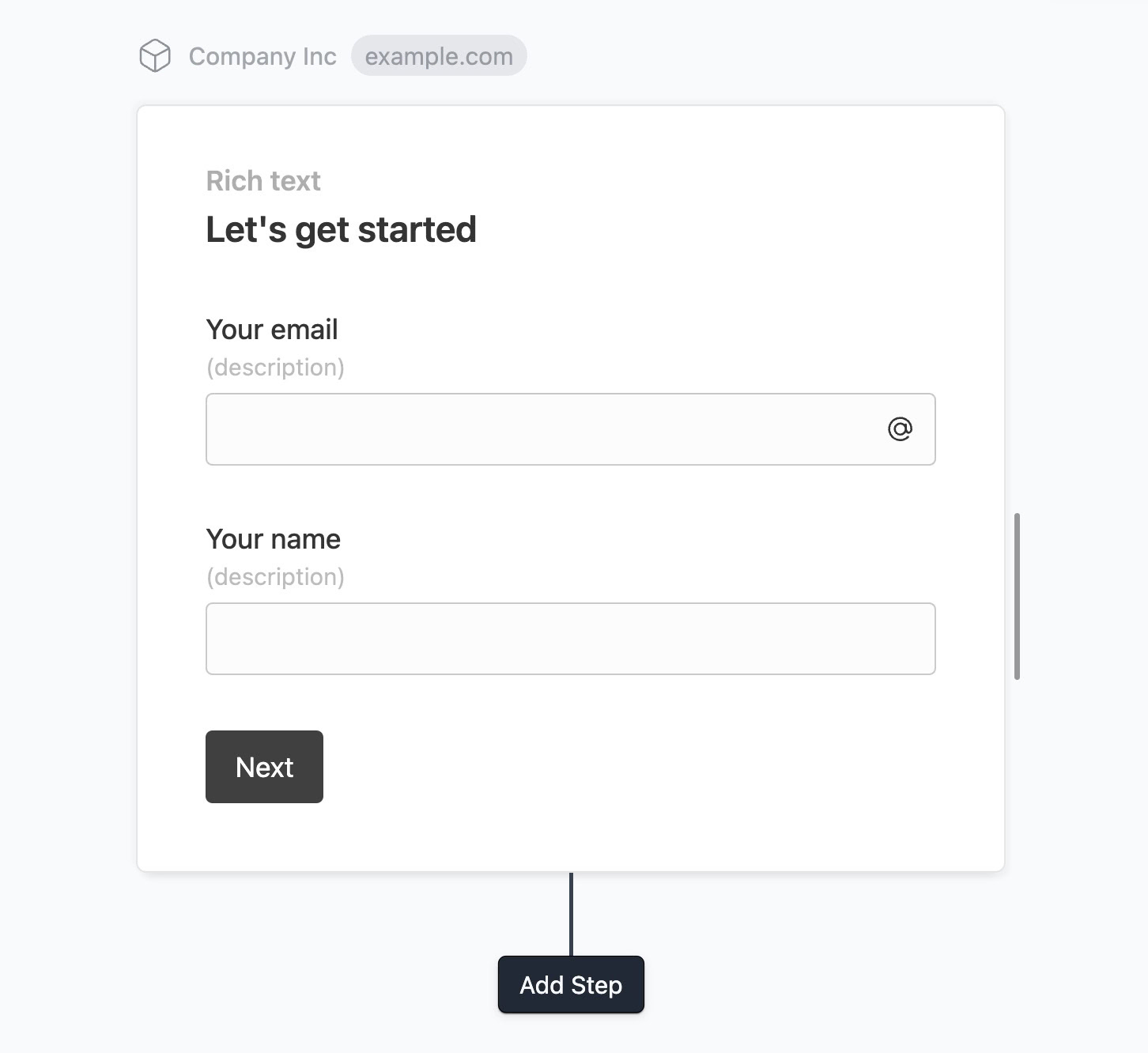
At this stage you could also configure a workflow. For example, you could create a HubSpot contact or send an admin email. Here is a workflow to create a HubSpot contact based on the email and name fields:
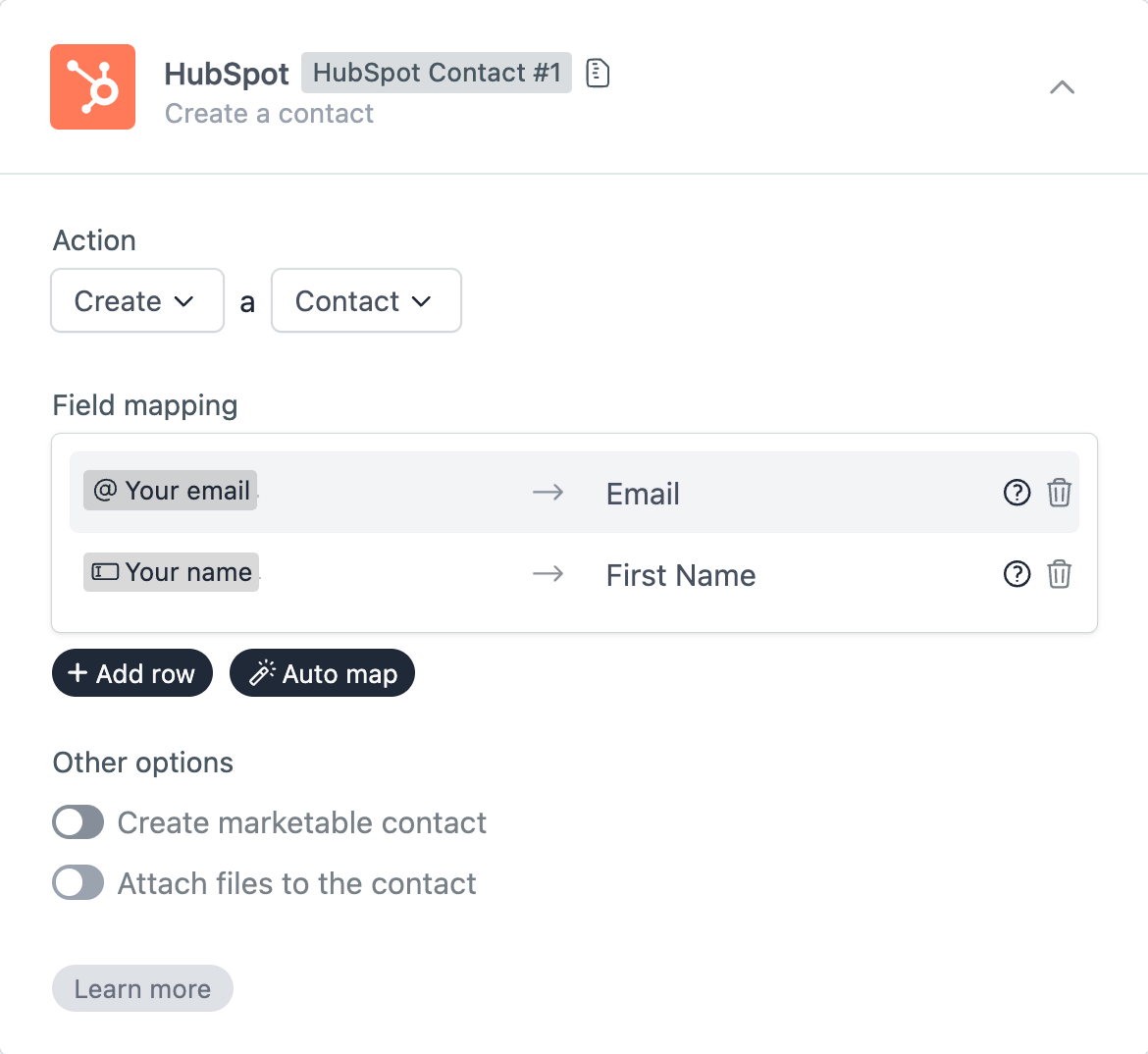
Setting up the secondary form
Back on the Formcrafts’ dashboard, click on Add Form → Start from scratch. Add the fields you want to capture in the secondary form. In this example, we will add a company name and website url field.
We would also add two hidden fields, and make sure they have the same label as the fields in the primary form. The hidden fields will be used to remember the user’s previously entered information.
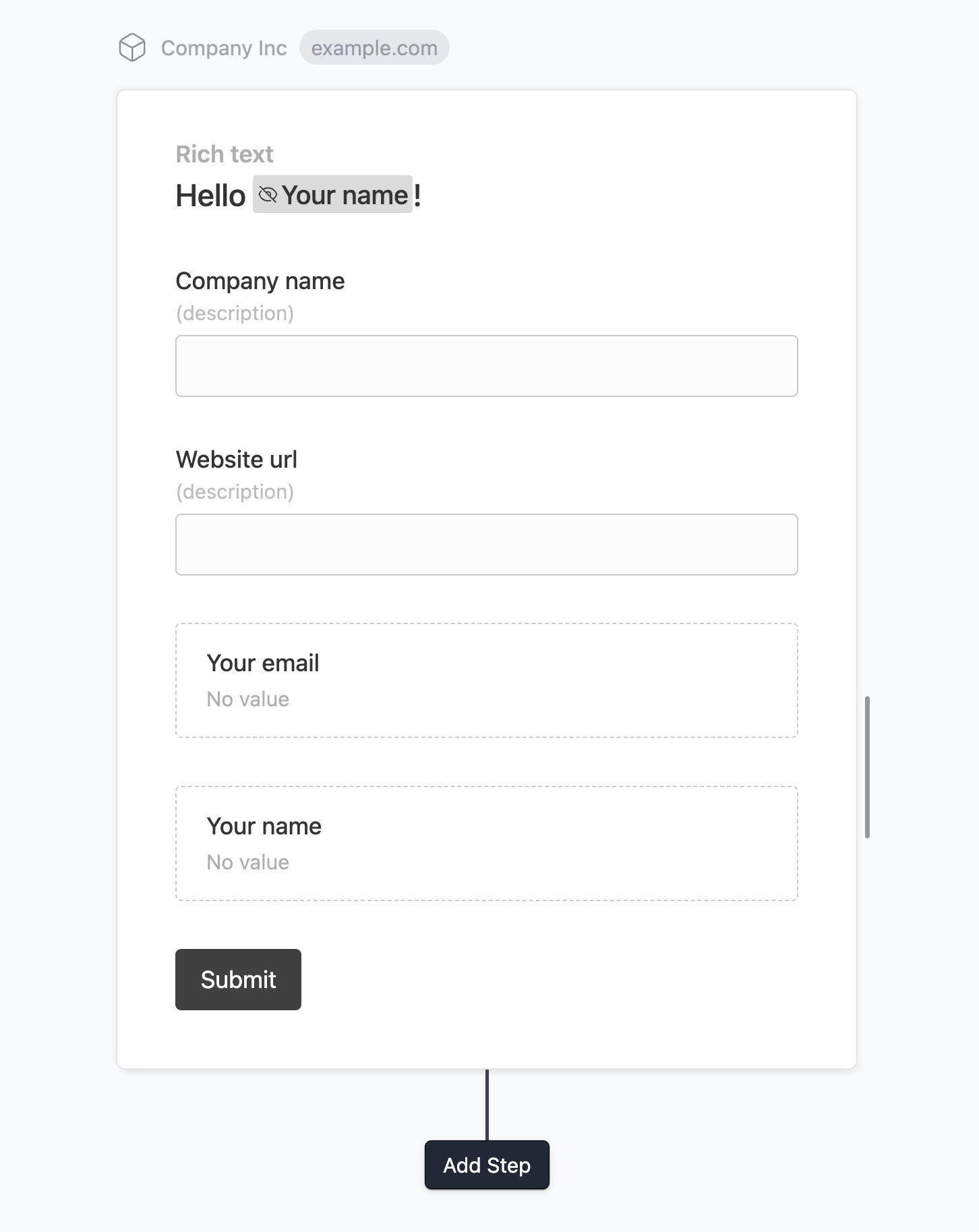
You can configure workflows for the secondary form as well. Here is a workflow that will lookup a contact based on the hidden email field, and then update the contact with the company name and website url.
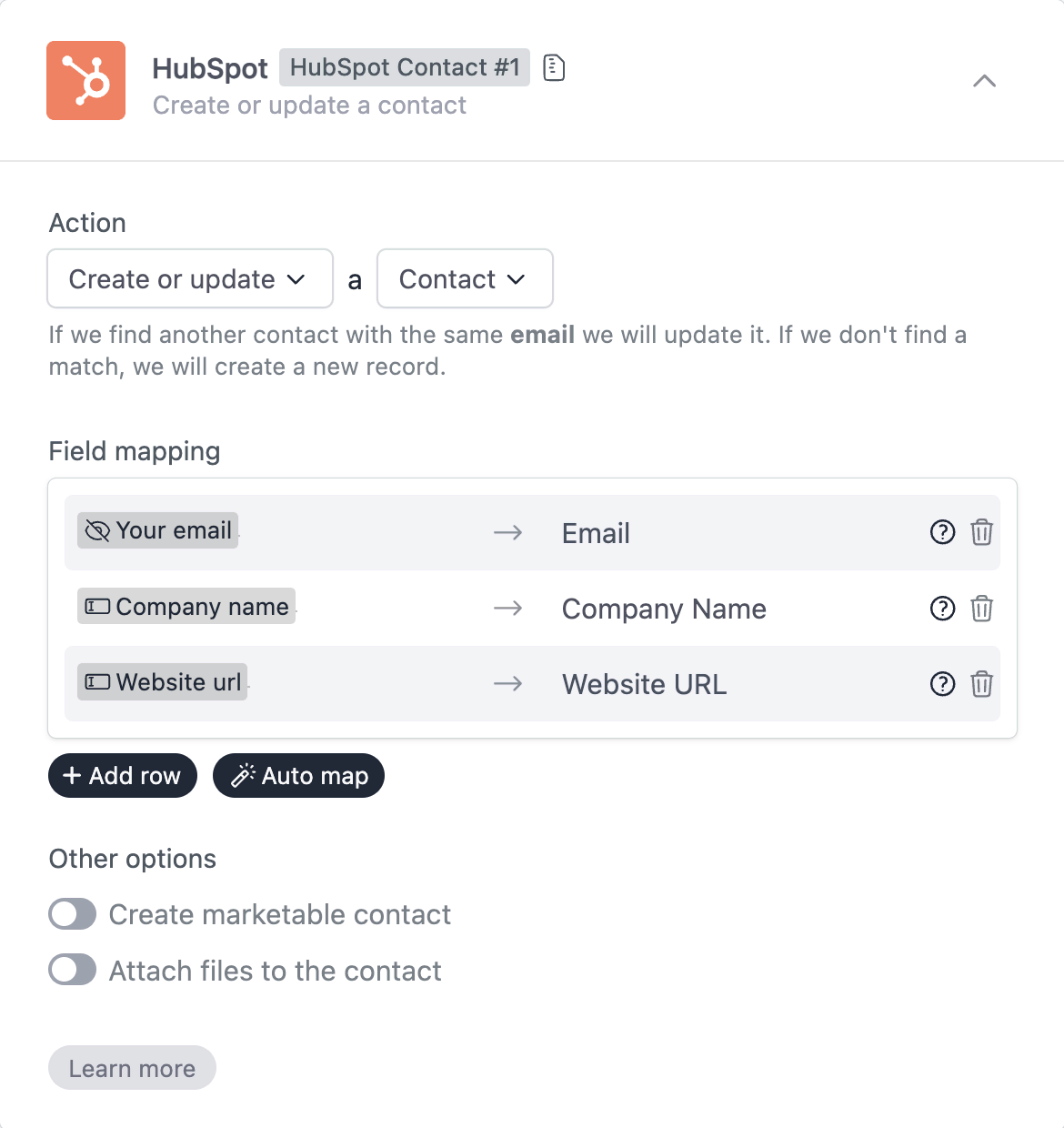
Linking the forms
The most important step is to link the two forms. Once the visitor submits the primary form we want to send them to the secondary form, along with the email and name fields.
Edit the first form, and go to Settings → General and check Redirect on Submit. Under Redirect URL, enter the URL of the secondary form, along with:
?Your email={field1}&Your name={field2}This will redirect the user to the secondary form, and pass the email and name fields as query parameters. The hidden fields in the secondary form will automatically pick up these values.