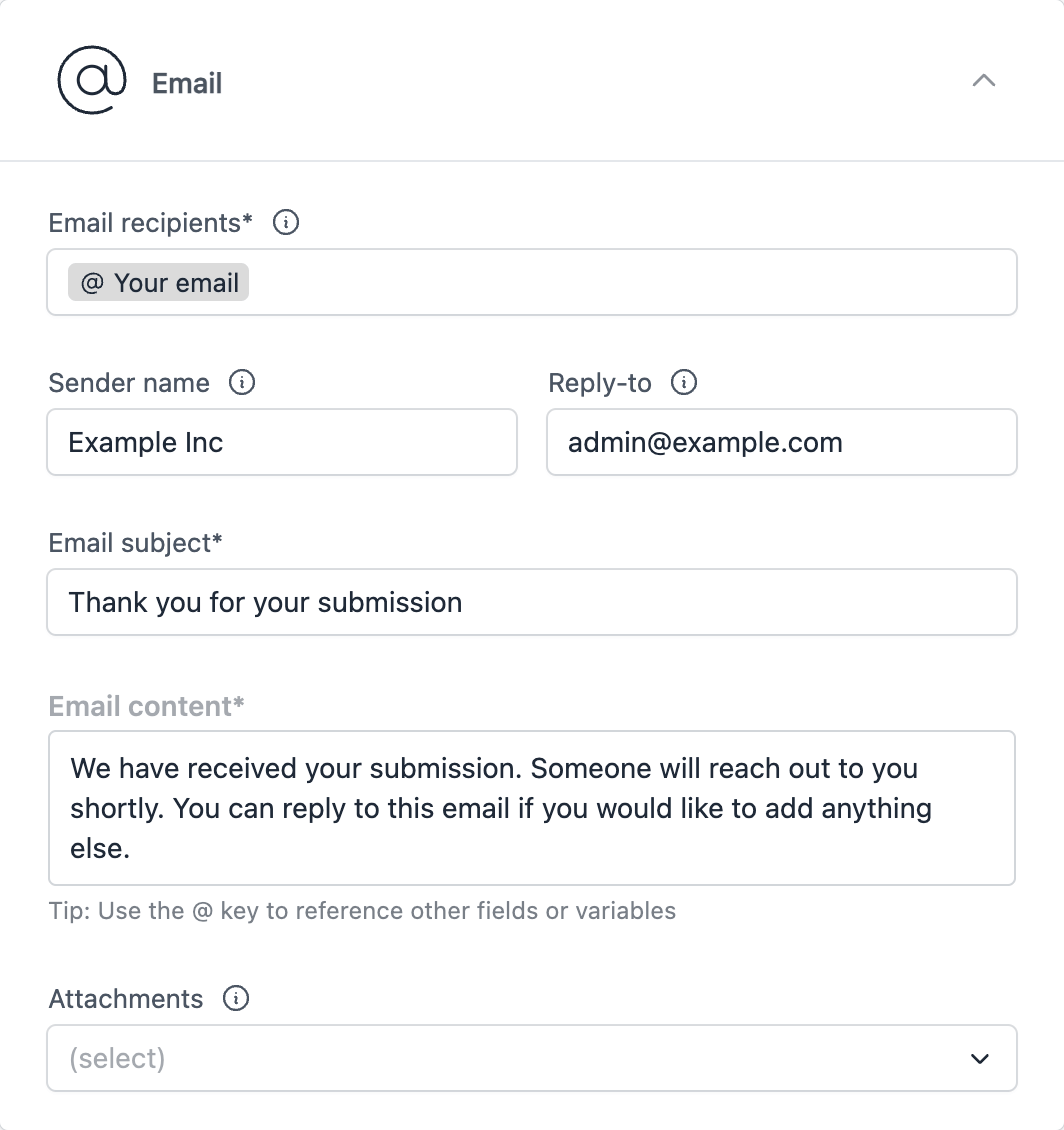Send email notifications
Introduction
This workflow action sends an email based on your configuration settings. To use this action, click on Add action → Email while editing a workflow.
The Email workflow action allows configuration of:
- Email recipients
- Sender name
- Reply-to email
- Subject line
- Email content
- Attachments
Note that you can use math calculations, or reference other fields in any of the above settings. This allows you to send email notifications to admins, or autoresponders to users who have submitted a form.
Admin notifications
Here is an example of how to configure an email action to send admin notifications.
In Email recipients, enter a static email address (e.g. [email protected]). You can list multiple addresses separated by commas.
Under Reply-to email we are referencing the Your email field. This will allow the admin to reply directly to the user who submitted the form.
Under Email content we have included some content, along with the Response summary reference. Response summary is a special reference that will include all the form response data in the email.
Learn more about field references →
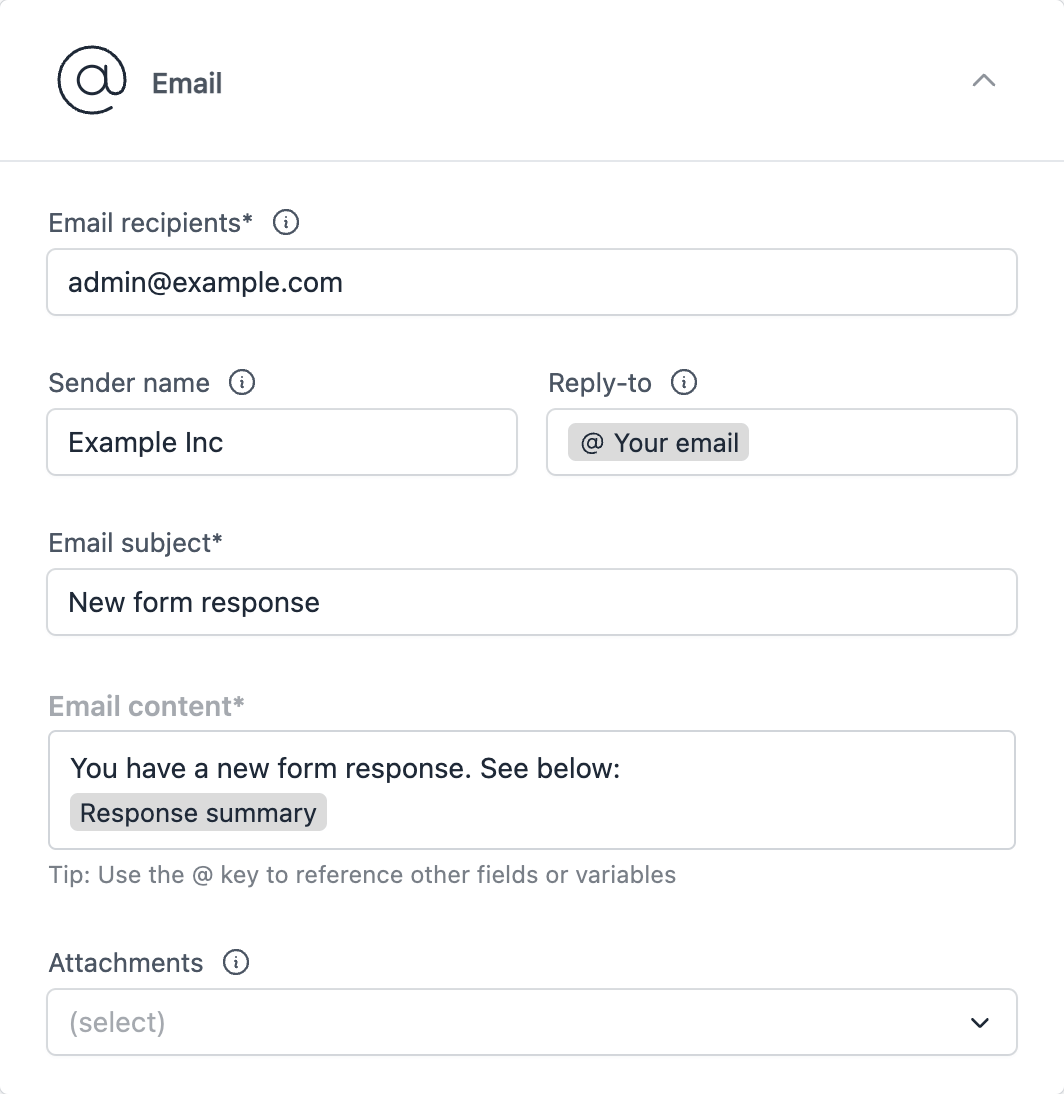
Autoresponders
You can also adjust the email action to send an autoresponder to the user who submitted the form.
Under Email recipients, use the @ key to reference the Your email field. This will send the email to the user who submitted the form.
Under Reply-to email you can reference a static email address (e.g. [email protected]). This will allow the user to reply to the admin.