Partial Submissions
Introduction
Partial submissions allow you to capture form data even if the form is not submitted. This can be useful for capturing incomplete form data, tracking application progress, and understanding user behavior.
How can you use partial submissions?
- Lead capture: Capture partial contact information to follow up with users who did not complete the form.
- Survey: Capture and analyze partially completed surveys to understand user behavior.
- Applications: Keep a track of incomplete or abandoned applications, and follow up if needed.
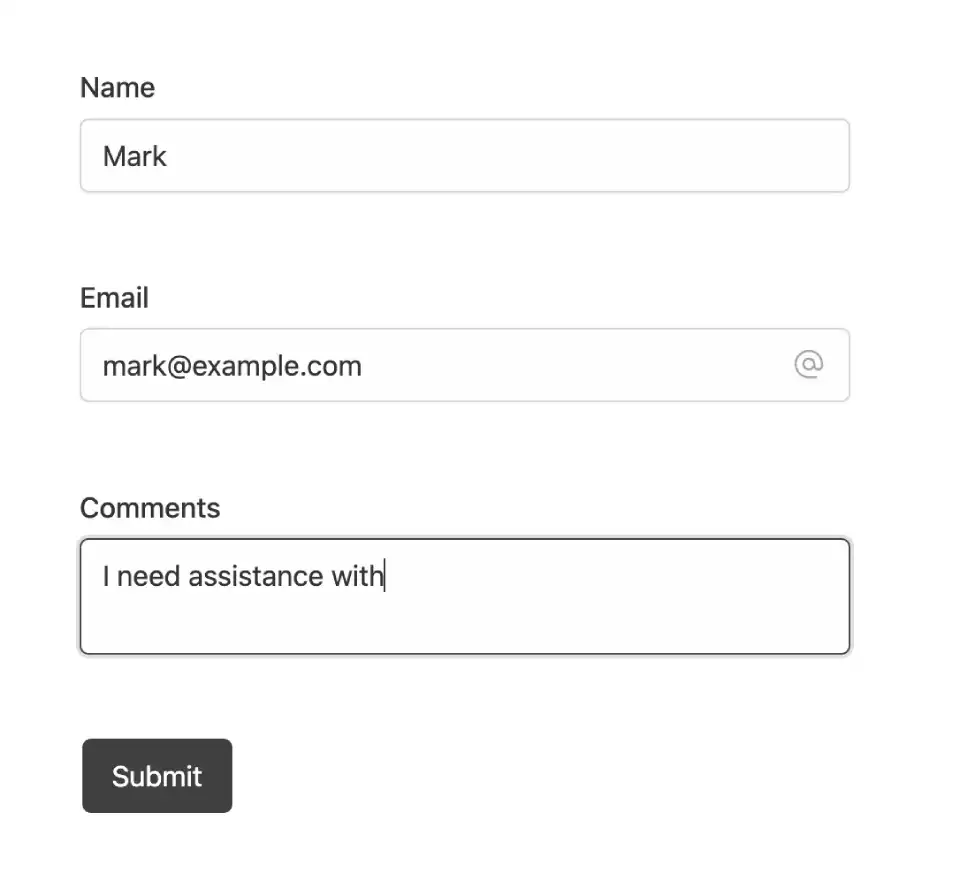
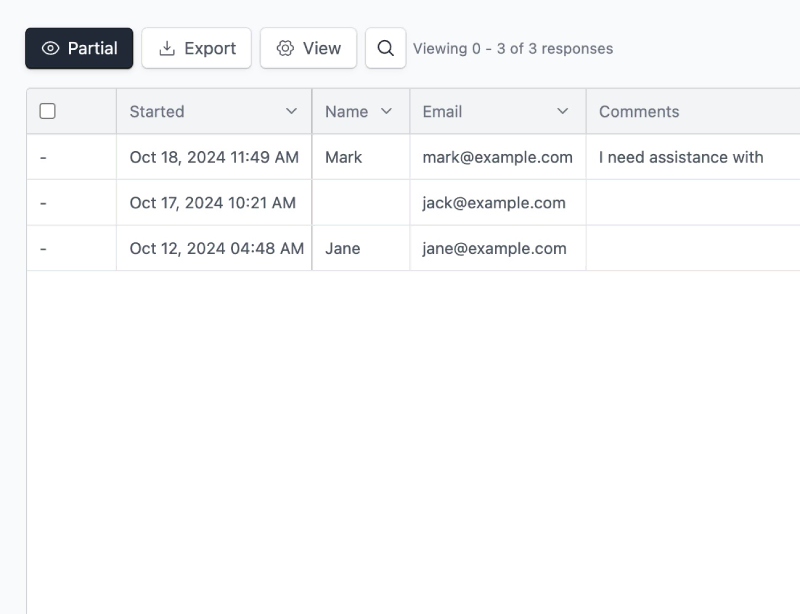
Anonymous vs full submissions
You can enable recording of partial responses by toggling the “Record partial submissions” option under Settings → General.
Here you will find another option - Select fields to record. If left blank, all form fields will be recorded.
Optionally, you can select specific fields to record. This can be useful if you want to exclude sensitive information like email or phone number from partial submissions.
This can also be used to record only the fields that are necessary for follow-up, like email and message.
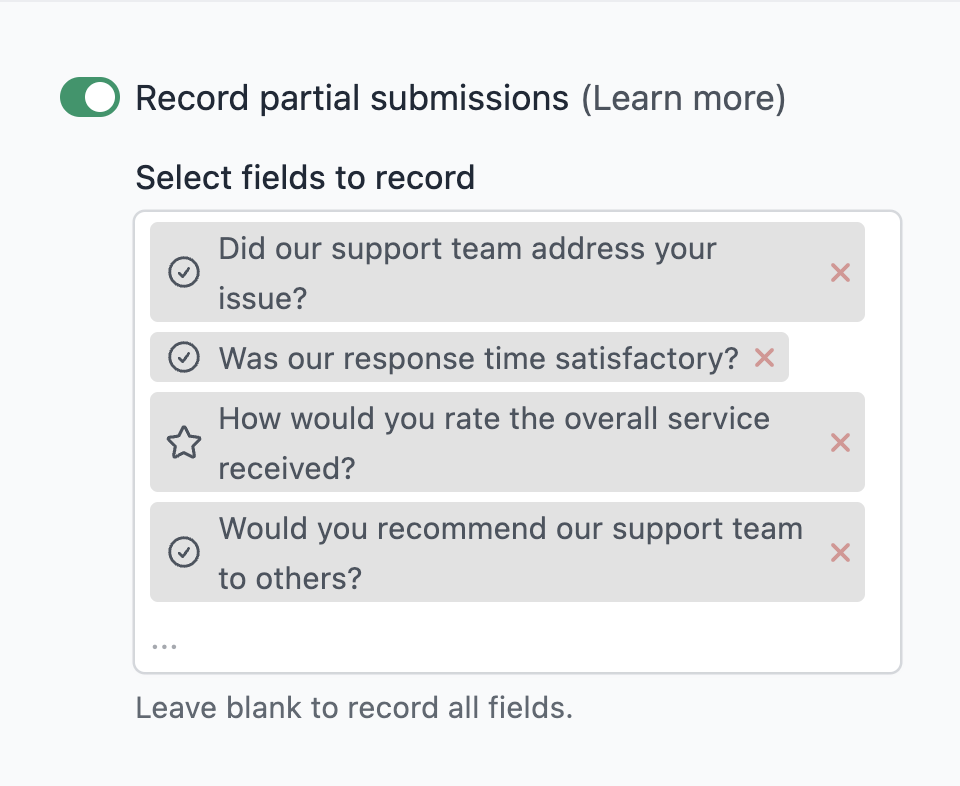
View and export data
You can see an overview of your response count, along with new responses (completed and partial) on the form dashboard.
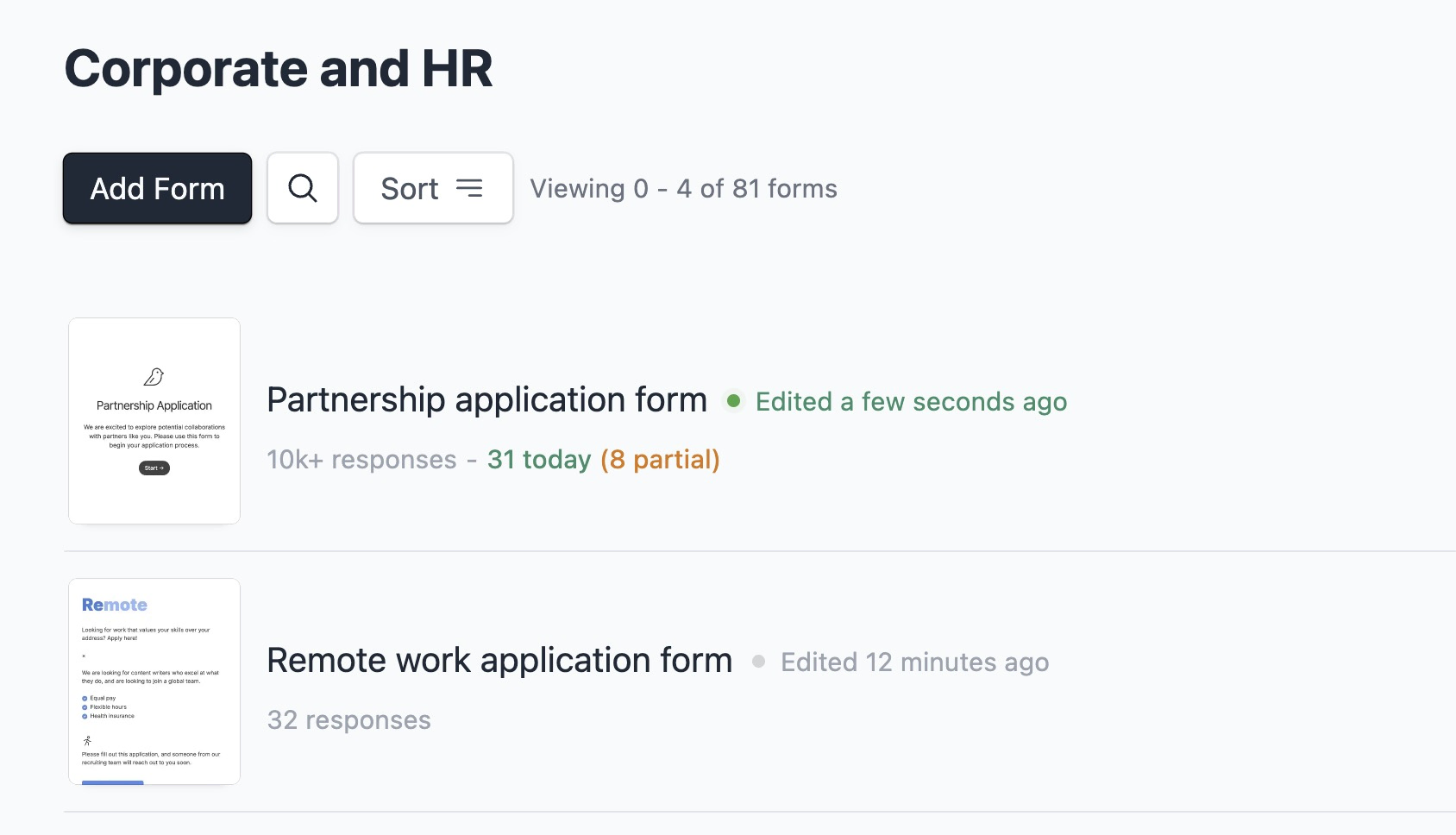
You can view individual partial submissions on the responses page for each form. On the same page, you can also export partial submissions to a CSV file.
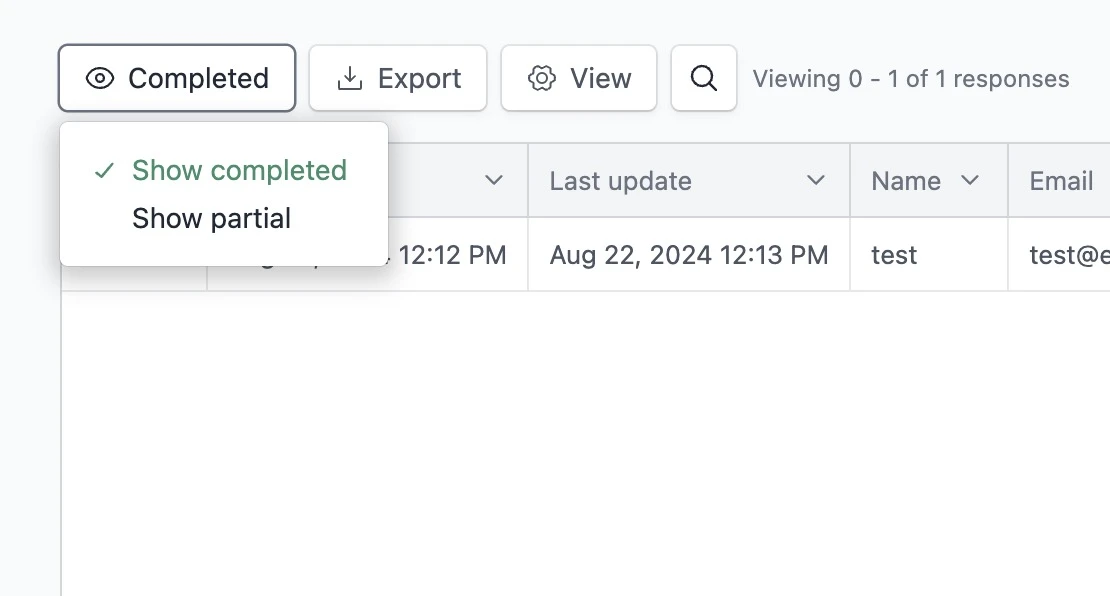
For each partial or completed response you can view the start date, and last update date. Clicking on a response will also show additional details like:
- Page URL
- UTM parameters
- Location
Data from incomplete submissions is retained until deleted. You can delete partial submissions from the responses page.
Important notes
GDPR and privacy
For improved privacy and compliance we recommend informing the users about the recording of partial submissions. The easiest way to do this is by adding a note to your form’s welcome page.
Read our detailed guide on GDPR compliance ↗ for more information.
Exceptions
Certain sensitive fields, such as credit card details, are never recorded in partial submissions. This is to ensure user privacy and data security.
Do not track
Partial submissions are not recorded if the visitor has enabled the Do Not Track (DNT) option in their browser.
Save progress
Enabling partial responses does not automatically enable the save progress feature. If you want to allow users to save their progress and continue later, you need to enable the save progress feature separately.
The two features work well together, allowing you to capture partial submissions and save progress for users who want to complete the form later.
Workflows
Workflows (such as triggering integrations, sending webhooks, or sending emails) are not triggered for partial submissions.
Sequence
Each completed form response is assigned a unique, incremental ID. Partial submissions are not assigned an ID.
Billing
Partial submissions are counted towards your form response limit. If you have a limit of 500 responses per month, and you receive 100 partial submissions and 400 completed submissions, you will have reached your limit.
