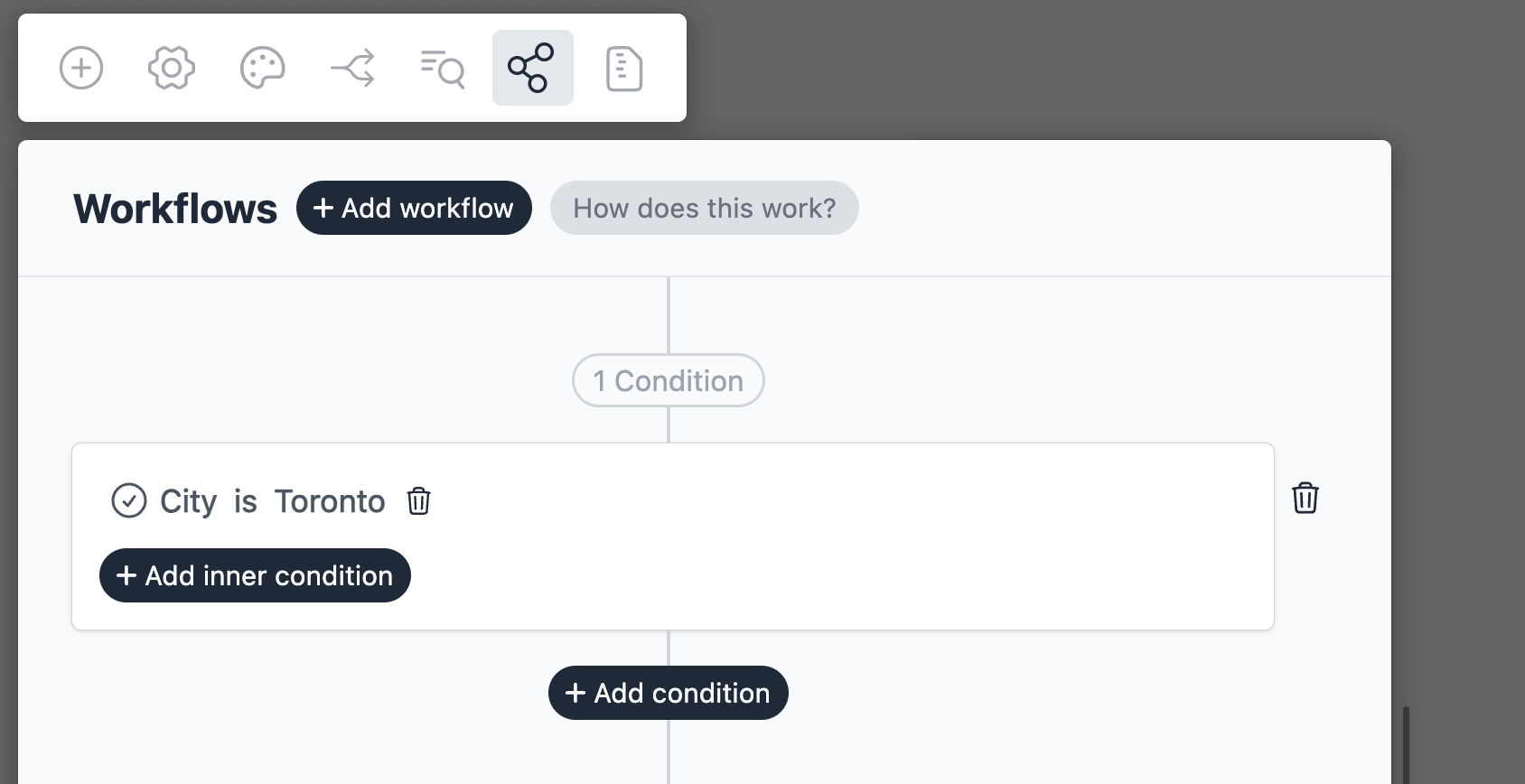Create ActiveCampaign Contacts
Introduction
ActiveCampaign workflow allows you to create (or update) contacts in ActiveCampaign when a form is submitted.
- Support for basic fields like name, phone, and email.
- Support for contact custom fields.
- Support for adding tags.
Create a new form
On your Formcrafts dashboard ↗ click on Add Form → Start from scratch. Enter a Form name and hit enter. This will create a new form.
You can also create a new form by clicking on Add Form → Use a Template and selecting a template. This would allow you to skip this step. We have a large collection of email signup templates ↗ that you can use.
Now add some basic fields to your form using the Add field button on the top-left corner of the form editor:
- First name (One line input)
- Last name (One line input)
- Date of birth (Date)
- Email (Email)
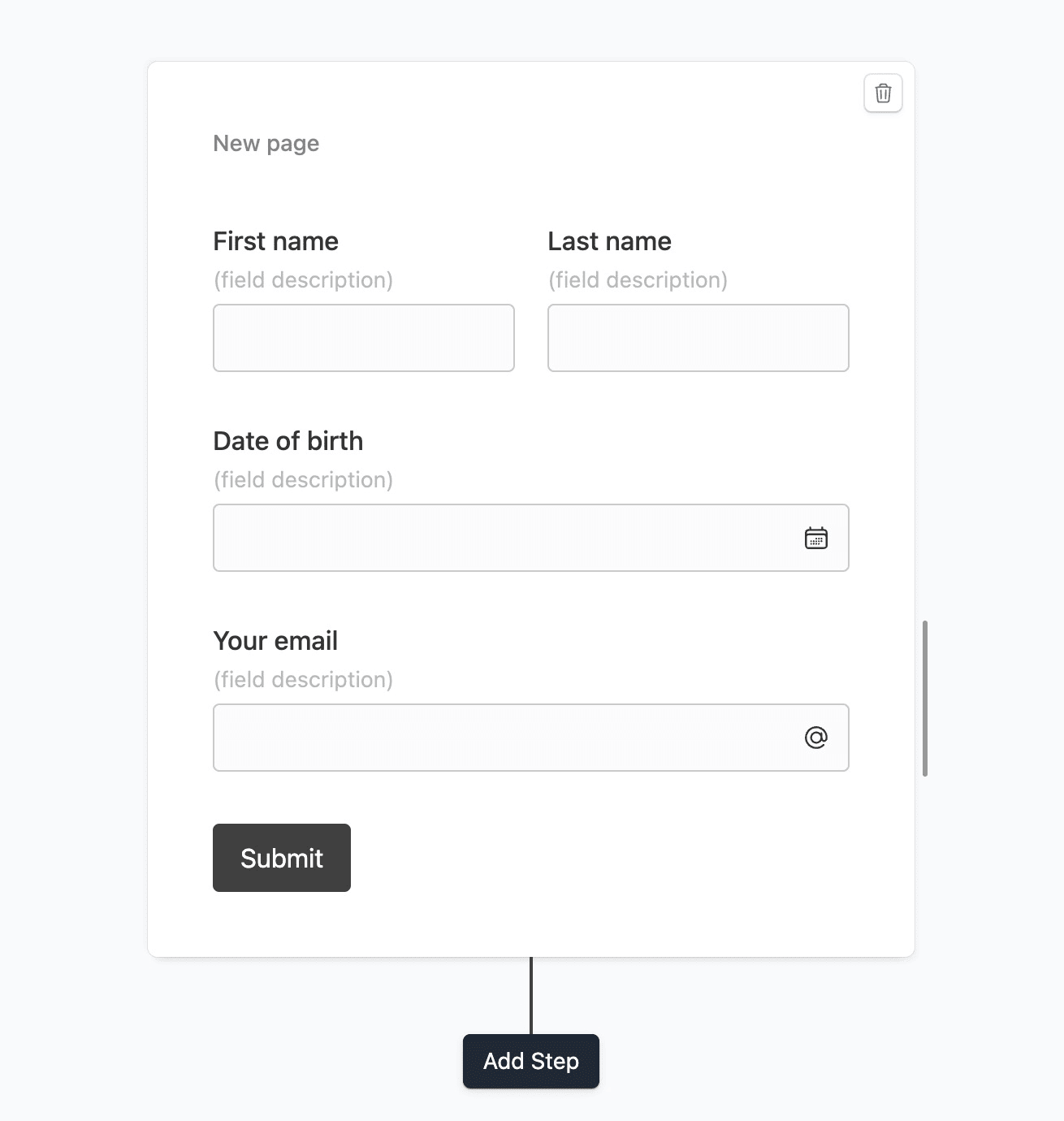
Create a workflow
Click on the Workflows button on the top-left corner of the form editor, and then click on the Add workflow button.
Now edit the new workflow, and click on Add action. Under (select action) find ActiveCampaign, and click on Connect to ActiveCampaign.
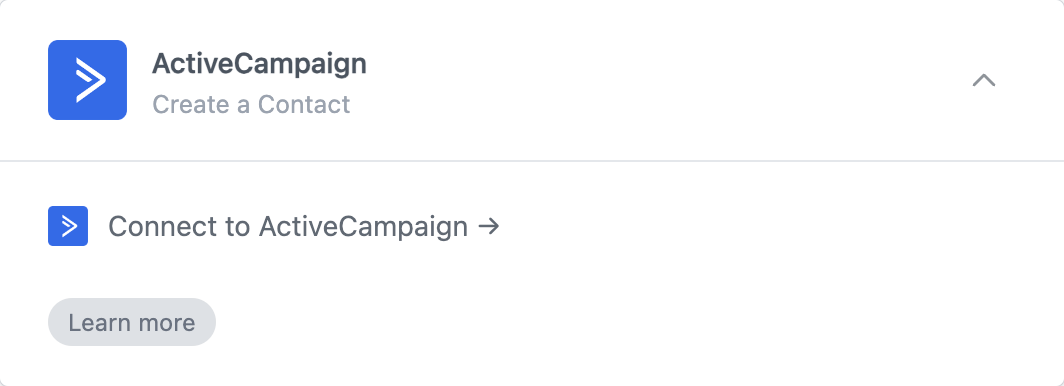
At this stage you will be asked to connect your ActiveCampaign account, using a URL and API key. You can find the URL and Key under Settings → Developer on your ActiveCampaign dashboard.
Enter this information and hit Submit.
Configure the action
The last stage is to configure the workflow action.
Action: Choose between Create and Create or update. If you select the latter, the action will update the contact if it already exists (based on the email address).
Add to list: Choose a list to add the contact to.
Tags: Type a comma separated list of tags to add to the contact. You can use tag IDs or tag names. Note that you can also use @ and reference form fields.
Field mapping: Map the form fields to ActiveCampaign fields. Under (Form data) you can type any text, or use the @ symbol to reference form fields.
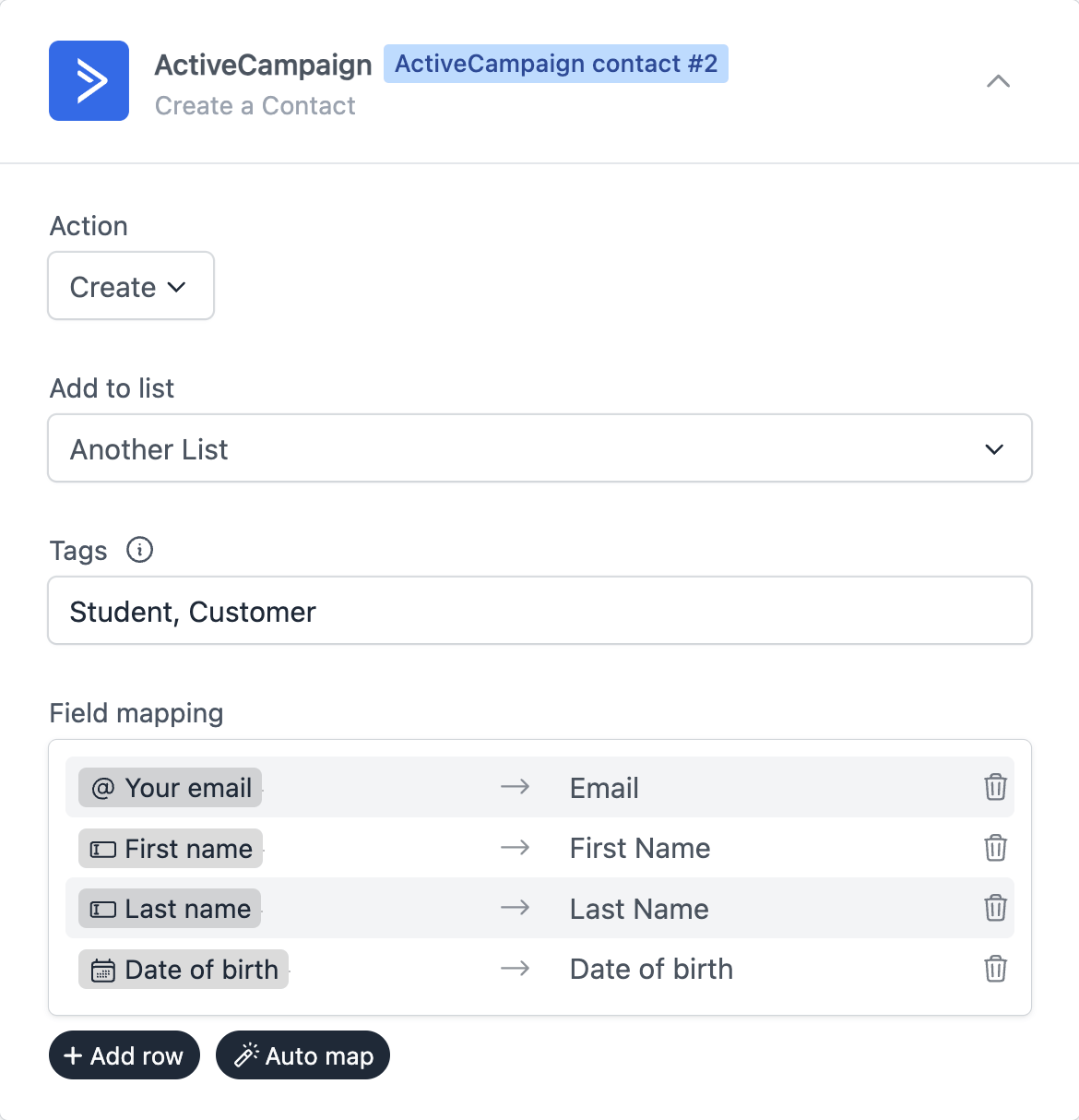
Save and test
Click on the Preview button on the top-right corner of the form editor, and submit the form to test the workflow.
Formcrafts keeps a record of all successful and failed workflows which you can view using the Logs button on the top-left corner of the form editor.
Learn more about Workflow logs.
Notes
Conditional workflows
By default the ActiveCampaign action(s) is triggered on each form submit. We can add conditions to our workflow to trigger the action(s) only when certain conditions are met. Edit your workflow and click on Add condition. Here you can add conditions, or even create condition groups.