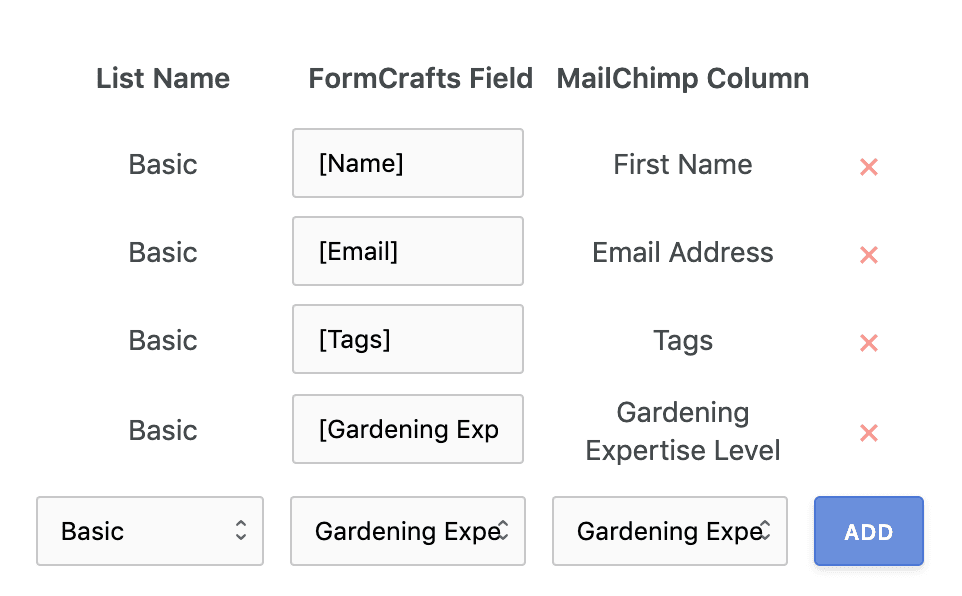How to Create a Mailchimp Signup Form
1. Create a blank form
On your FormCrafts dashboard click on New form -> Blank form.
We start by adding a text field, email field, checkbox field and a submit button to our form.
For the checkbox field we will use the option as:
1==Send Me Occasional Updates
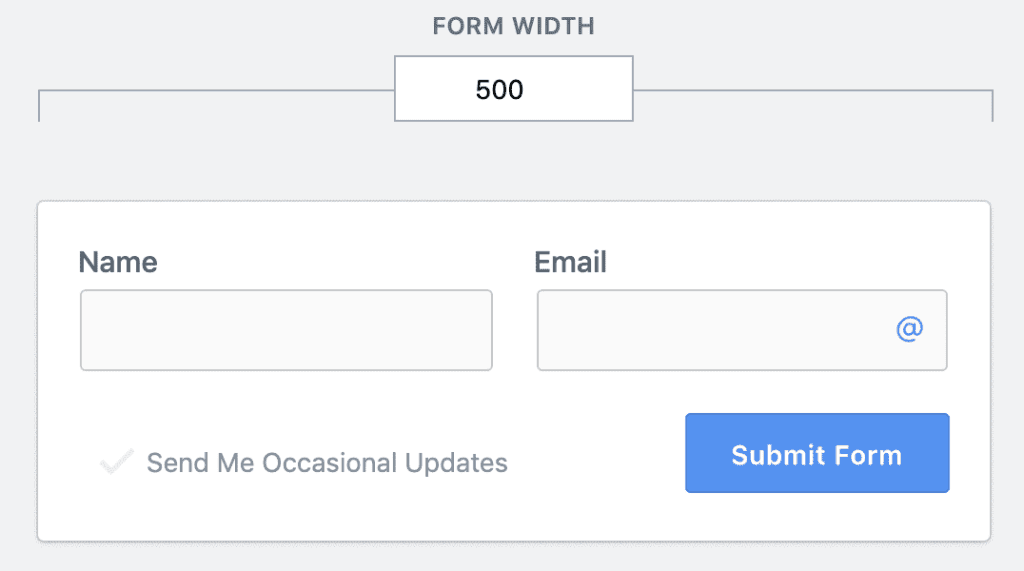
2. Connect to Mailchimp
Go to Addons -> Newsletter and enable Mailchimp. You will be prompted for a login.
Next we have to map our form fields to their respective Mailchimp columns.
In the first dropdown we will select the Mailchimp list. The second would be our form field (say Name) and the third one would be the corresponding Mailchimp column (First Name).
We will make a similar mapping for the email field.
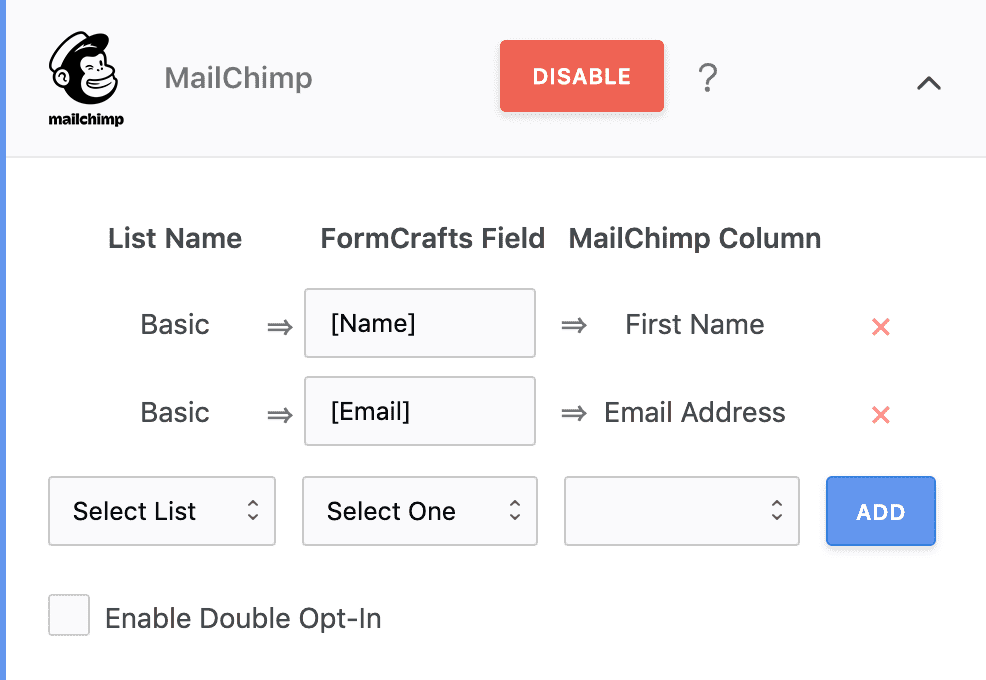
3. Use conditional logic
This is an optional step. Say we only want to add users to be added to the list if they select a checkbox. We added one above.
Open the Conditional Logic panel and add this logic step:
IF Newsletter is 1 THEN trigger addon Mailchimp
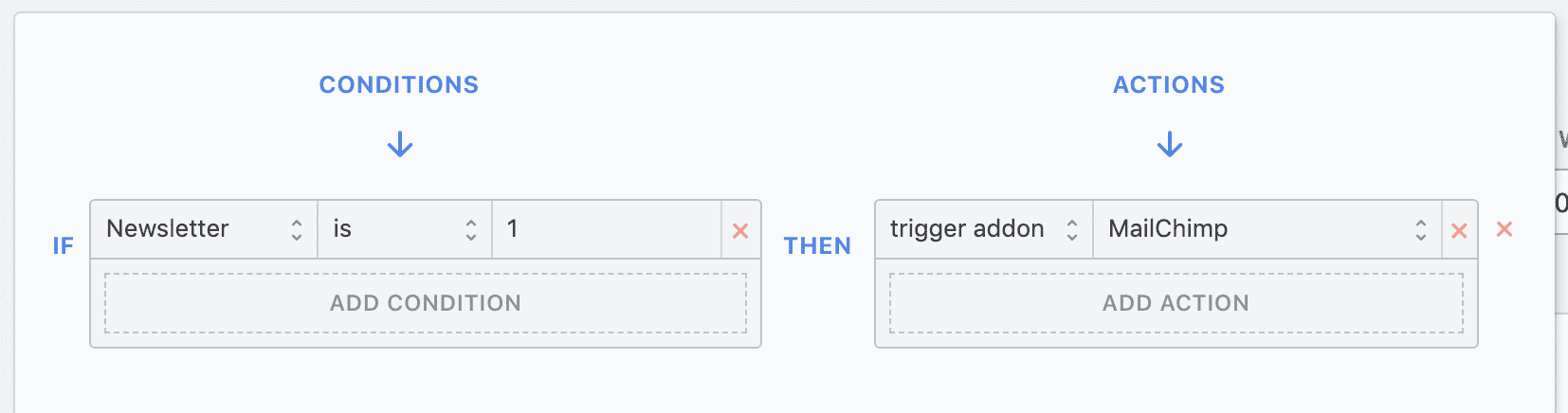
The user can submit the form, but they would only be added to the list if they check this option. We can skip this step, in which case they would be added to the list on submit.
4. Mapping groups
Say our group category in Mailchimp is Gardening Expertise Level, with possible options being Beginner, Intermediate, and Advanced.
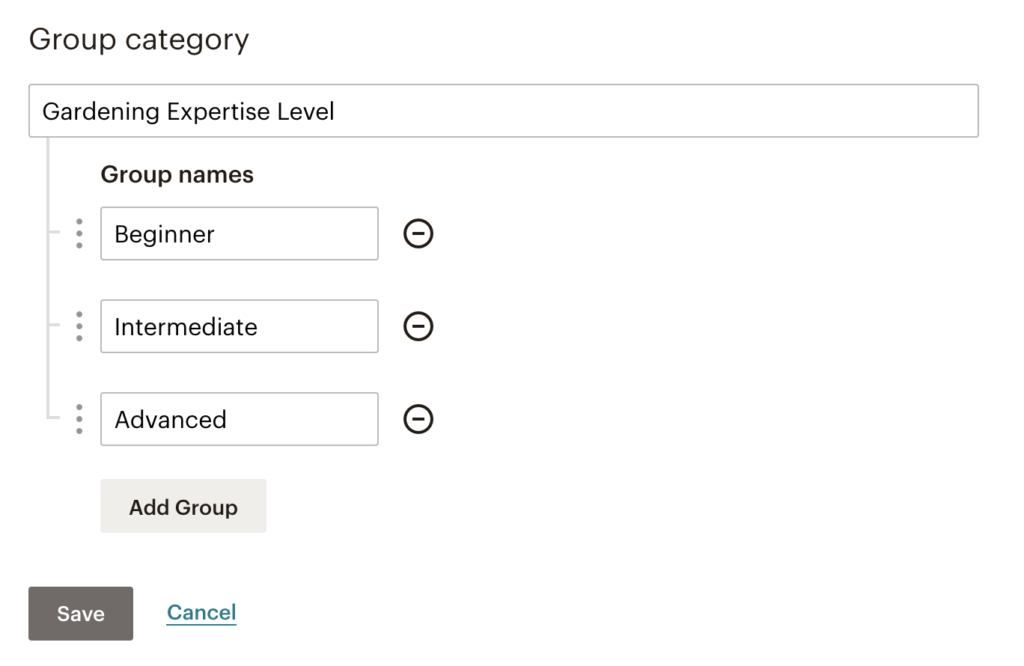
We will add a checkbox field to our form with the three options being Beginner, Intermediate, and Advanced. You can type any field label.
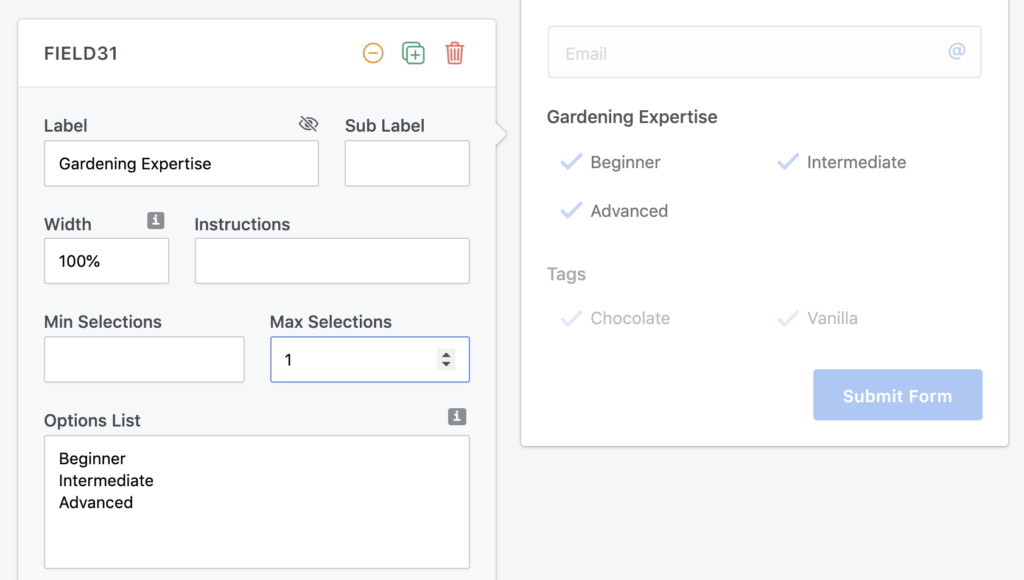
Next we map our FormCraft field (Gardening Expertise) to the Mailchimp column (Gardening Expertise Level)